Loading ...
Loading ...
Loading ...
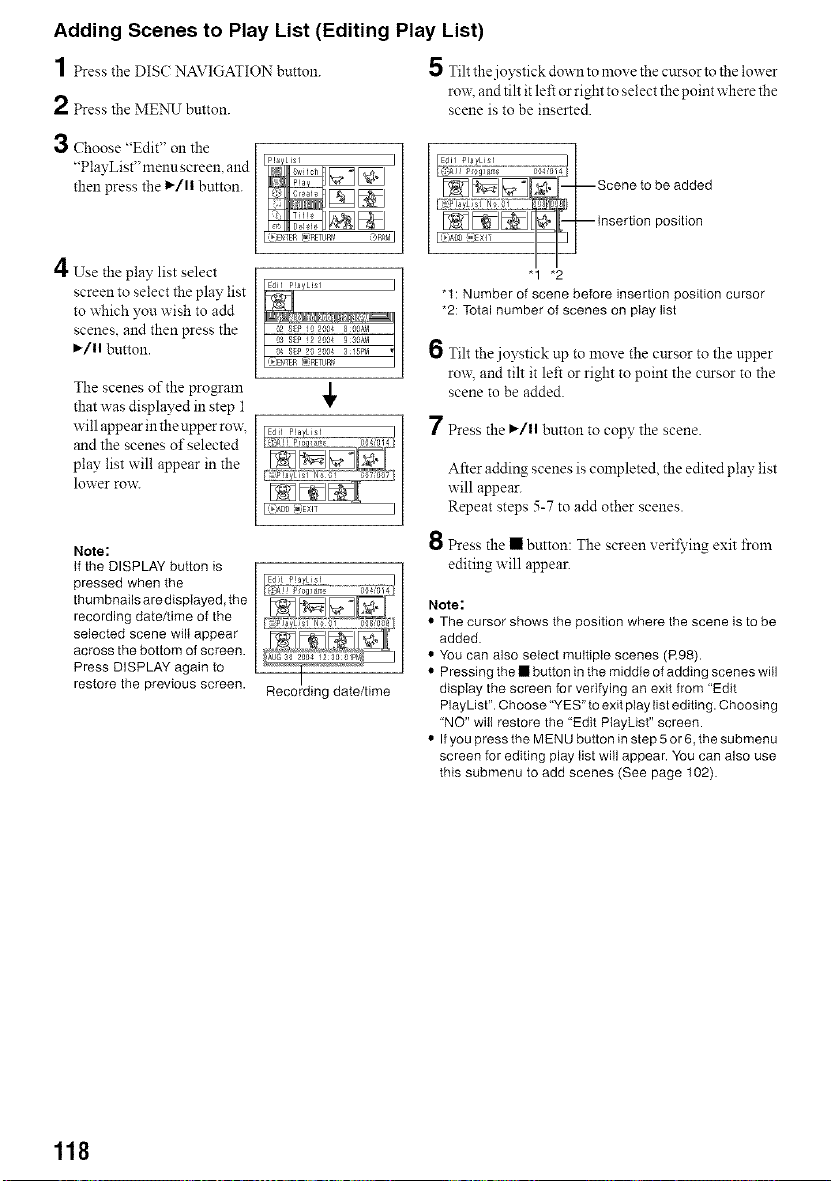
Adding Scenes to Play List (Editing Play List)
1 Press the DIS( NAVIGATION button. 5 Tiltthejoystickdowntolnovethecursor tothe lower
rox_, and tilt it left or right to select the point where the
2 Press the MENU button, scene is to be inserted.
3 Choose "Edit" on the
"PlayList" menu screen, and
than press the l_/ll button.
4Use"
the play list select
screen to select the play list
to which you wish to add
scenes, and then press the
I_/11button.
The scenes of the program
that was displayed in step 1
will appear in the upper row:
and the scenes of selected
play list will appear in the
lower row:
Note:
If the DISPLAY button is
pressed when the
thumbnails are displayed, the
recording date/time of the
selected scene wilt appear
across the bottom of screen.
Press DISPLAY again to
restore the previous screen.
4,
L,*);,DD_)EXIT
;:_:, ]j Pro lamg 804t015f
Scene to be added
_"_1 .[_ insertion position
"1 *2
"1: Number of scene before insertion position cursor
*2: Total number of scenes on play list
6 Tilt the joystick up to move the cursor to the upper
row, and tilt it left or right to point the cttrsor to the
scene to be added.
7 Press the I_/11button to cop}' the scene.
After adding scenes is completed, the edited play list
will appear.
Repeat steps 5-7 to add other scenes.
Press the • button: The screen xeril_'ing exit froln
editing will appear.
Note:
• The cursor shows the position where the scene is to be
added.
• You can also select multiple scenes (R98).
• Pressing the • button in the middle of adding scenes will
display the screen for verifying an exit from "Edit
PlayList". Choose"YES" to exit play list editing. Choosing
"NO" will restore the "Edit PiayList" screen.
• If you press the MENU button in step 5 or 6,the submenu
screen for editing play list will appear. You can also use
this submenu to add scenes (See page 102).
118
Loading ...
Loading ...
Loading ...