Loading ...
Loading ...
Loading ...
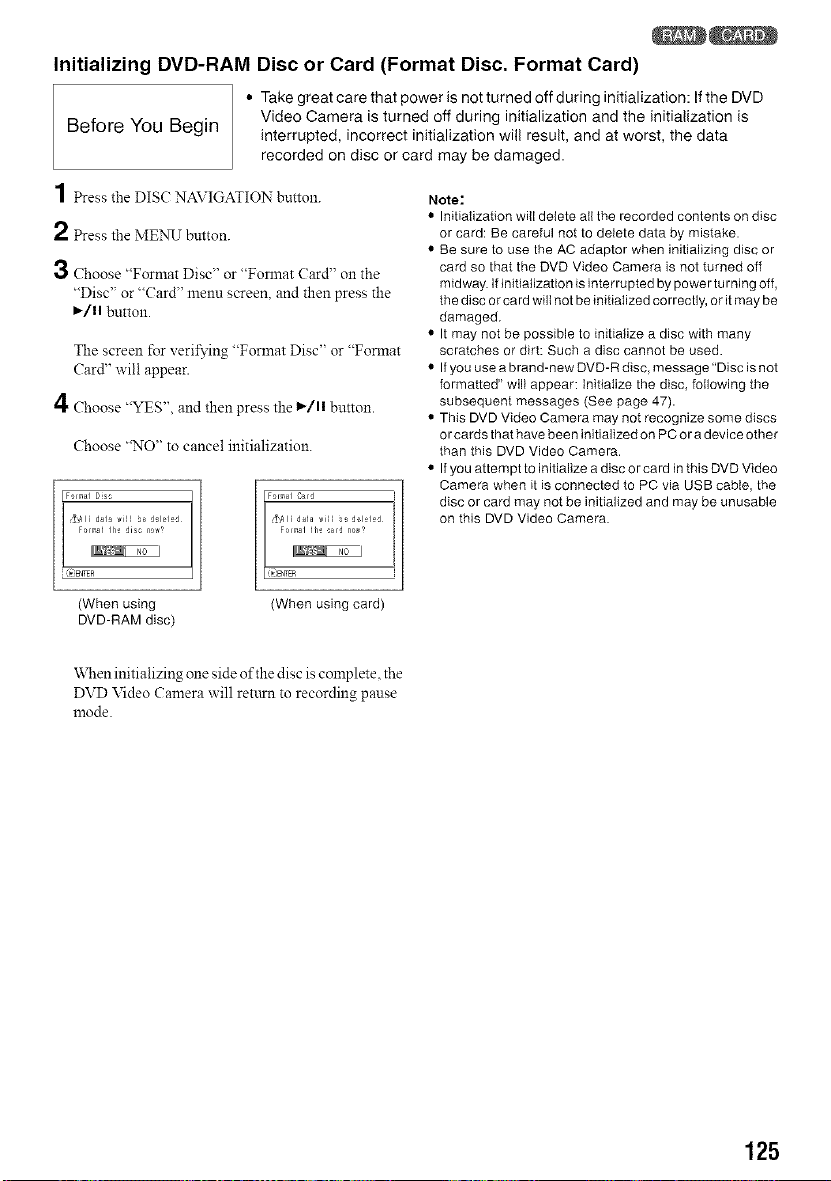
Initializing DVD-RAM Disc or Card (Format Disc, Format Card)
Before You Begin
• Take great care that power is not turned off during initialization: If the DVD
Video Camera is turned off during initialization and the initialization is
interrupted, incorrect initialization will result, and at worst, the data
recorded on disc or card may be damaged.
1 Press the DISC NAVIGATION button.
2 PresstheMENU bl_ltton.
3 Choose "Format Disc" or "Format Card" on the
"Disc" or "Card" menu screen, and then press the
I_/1| button.
The screen for veril_'ing "Format Disc" or "Format
Card" will appear.
4 Choose "YES", and then press the l_/l| button.
Choose "NO" to cancel initialization.
[Formal Disc
Formal Card
Note:
• Initialization will delete all the recorded contents on disc
or card: Be careful not to delete data by mistake.
• Be sure to use the AC adaptor when initializing disc or
card so that the DVD Video Camera is not turned off
midway. If initialization is interrupted by power turning off,
the disc or card will not be initialized correctly, or itmay be
damaged.
• It may not be possible to initialize a disc with many
scratches or dirt: Such a disc cannot be used.
• If you use a brand-new DVD-R disc, message "Disc is not
formatted" will appear: initialize the disc, following the
subsequent messages (See page 47).
• This DVD Video Camera may not recognize some discs
or cards that have been initialized on PC or a device other
than this DVD Video Camera.
• If you attempt to initialize a disc or card inthis DVD Video
Camera when it is connected to PC via USB cable, the
disc or card may not be initialized and may be unusable
on this DVD Video Camera.
(When using (When using card)
DVD-RAM disc)
'_\Nen initializing one side of the disc is complete, the
DVD Video Camera will return to recording pause
mode.
125
Loading ...
Loading ...
Loading ...