Loading ...
Loading ...
Loading ...
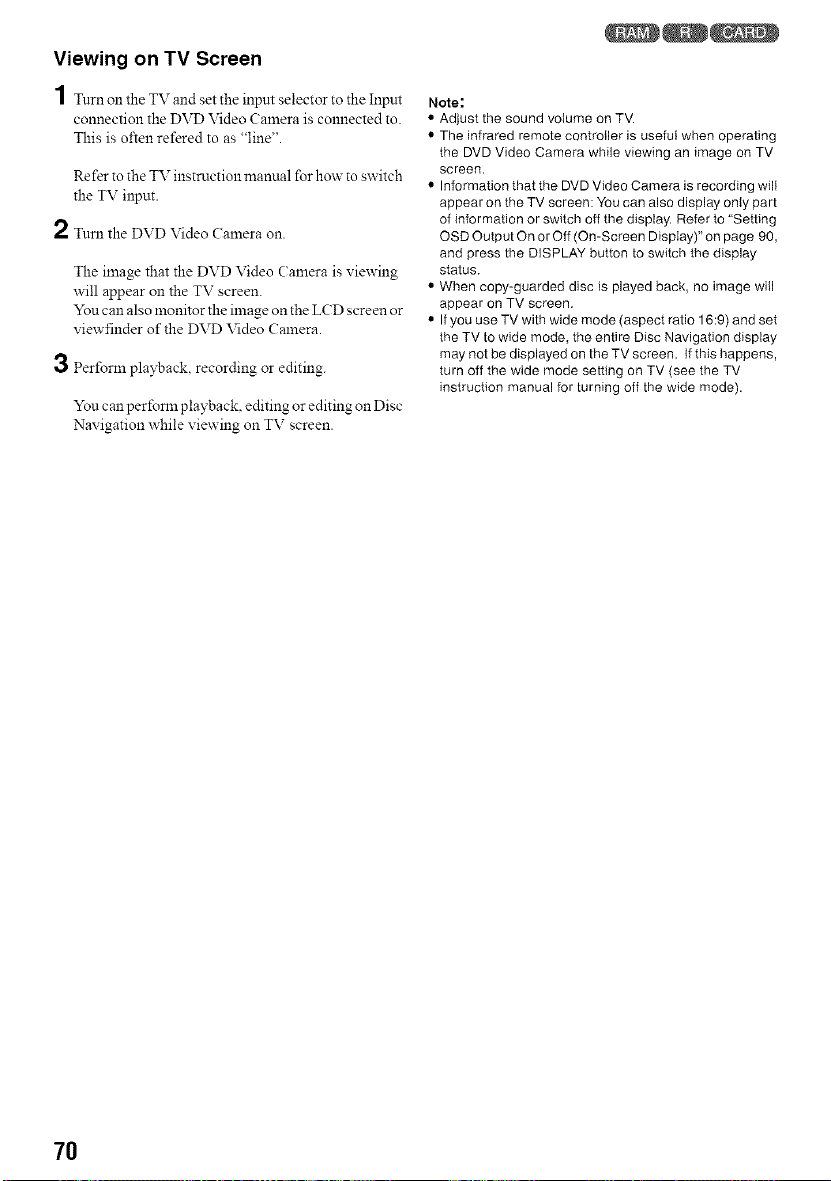
Viewing on TV Screen
1 Turn on the TV and set the input selector to the Input
connection the DVD Video Calnera is connected to.
This is often refered to as "line".
Refer to the TV instruction manual for how' to switch
the TV input.
2 Turn the DVD Video (amera on.
The image that the DVD Video Camera is viewing
will appear on the TV screen.
You can also monitor the image on the LCD screen or
viewfinder of the DVD Video Camera.
3 Perform playback, recording or editing.
You can per forln playback, editing or editing on Disc
Navigation while viewing on TV screen.
Note:
• Adjust the sound volume on TV.
• The infrared remote controller is useful when operating
the DVD Video Camera while viewing an image on TV
screen.
• Information that the DVD Video Camera is recording will
appear on the TV screen: You can also display only part
of information or switch off the display. Refer to "Setting
OSD Output On or Off (On-Screen Display)" on page 90,
and press the DISPLAY button to switch the display
status.
• When copy-guarded disc is played back, no image will
appear on TV screen.
• If you use TV with wide mode (aspect ratio 16:9) and set
the TV to wide mode, the entire Disc Navigation display
may not be displayed on the TV screen. If this happens,
turn off the wide mode setting on TV (see the TV
instruction manual for turning off the wide mode).
7O
Loading ...
Loading ...
Loading ...