Loading ...
Loading ...
Loading ...
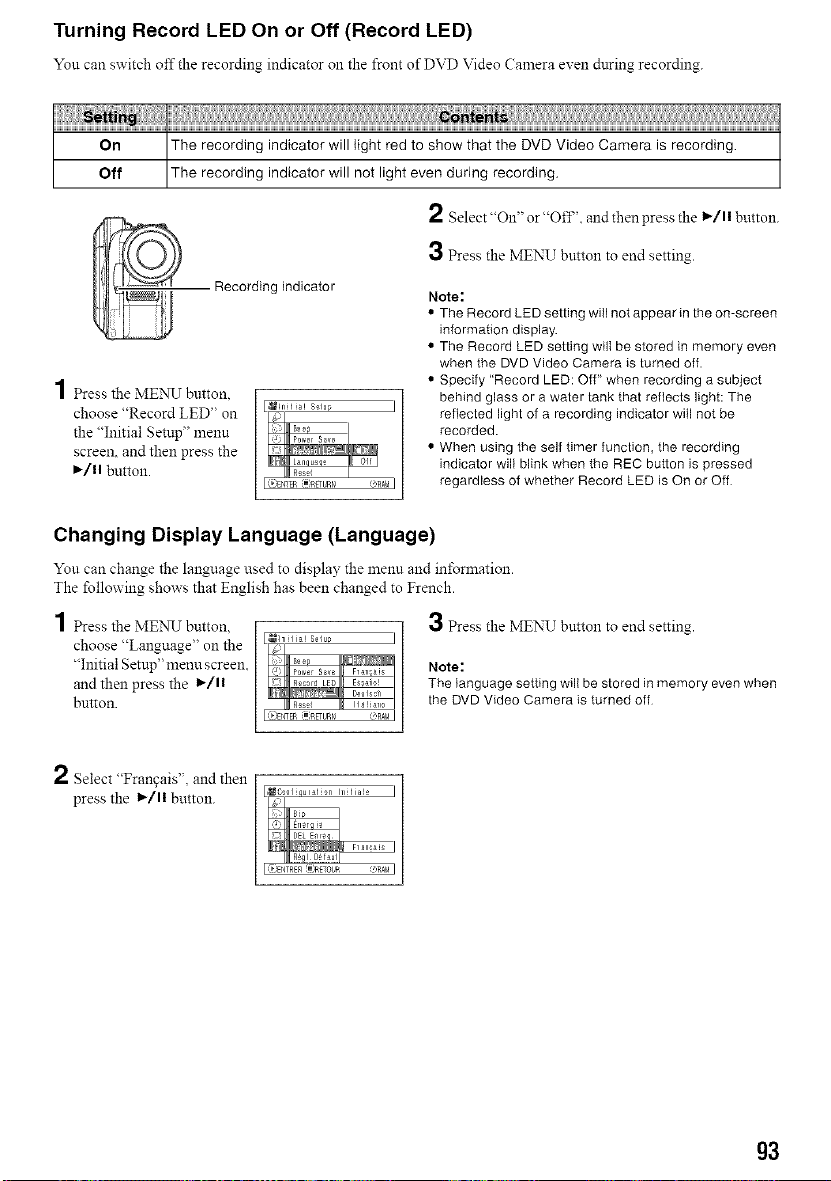
Turning Record LED On or Off (Record LED)
Yon can switch off the recording indicator Oll the front of DVD Video Camera even during recording.
On The recording indicator will light red to show that the DVD Video Camera is recording. ]
]
Off The recording indicator will not light even during recording.
2 Select "On" or "Off'. and then press the I,_/11button.
3 Press the MENU button to end setting.
Recording indicator
4
| Press the MENU button,
choose "Record LED" on
the "Initial Setup" menu
screen, and then press the
I_/1| button.
(b'ENTER_;_uRr_ OnA!aI
Note:
• The Record LED setting will not appear in the on-screen
information display.
• The Record LED setting wilI be stored in memory even
when the DVD Video Camera is turned off.
• Specify "Record LED: Off" when recording a subject
behind glass or a water tank that reflects light: The
reflected light of a recording indicator will not be
recorded.
• When using the self timer function, the recording
indicator will blink when the REC button is pressed
regardless of whether Record LED is On or Off
Changing Display Language (Language)
You can change the language used to display the menu and information.
The following shows that English has been changed to French.
1 PresstheMEN_J button.
choose "Language" on the
"Initial Setup" menu screen.
and then press the 1_/1|
button.
_hl His! S_lu_
R_s_J la _T_
=:_Et_EP_RETL_r_ e'RA&I
3 Press the MENUTbutton to end setting.
Note:
The language setting will be stored in memory even when
the DVD Video Camera is turned off
2 Select "Frangais", and then
press the l_/ll button.
,_C0qfiquralion Inilia!£
(_JENTRE£ _)RETOUR ORAM
g3
Loading ...
Loading ...
Loading ...