Loading ...
Loading ...
Loading ...
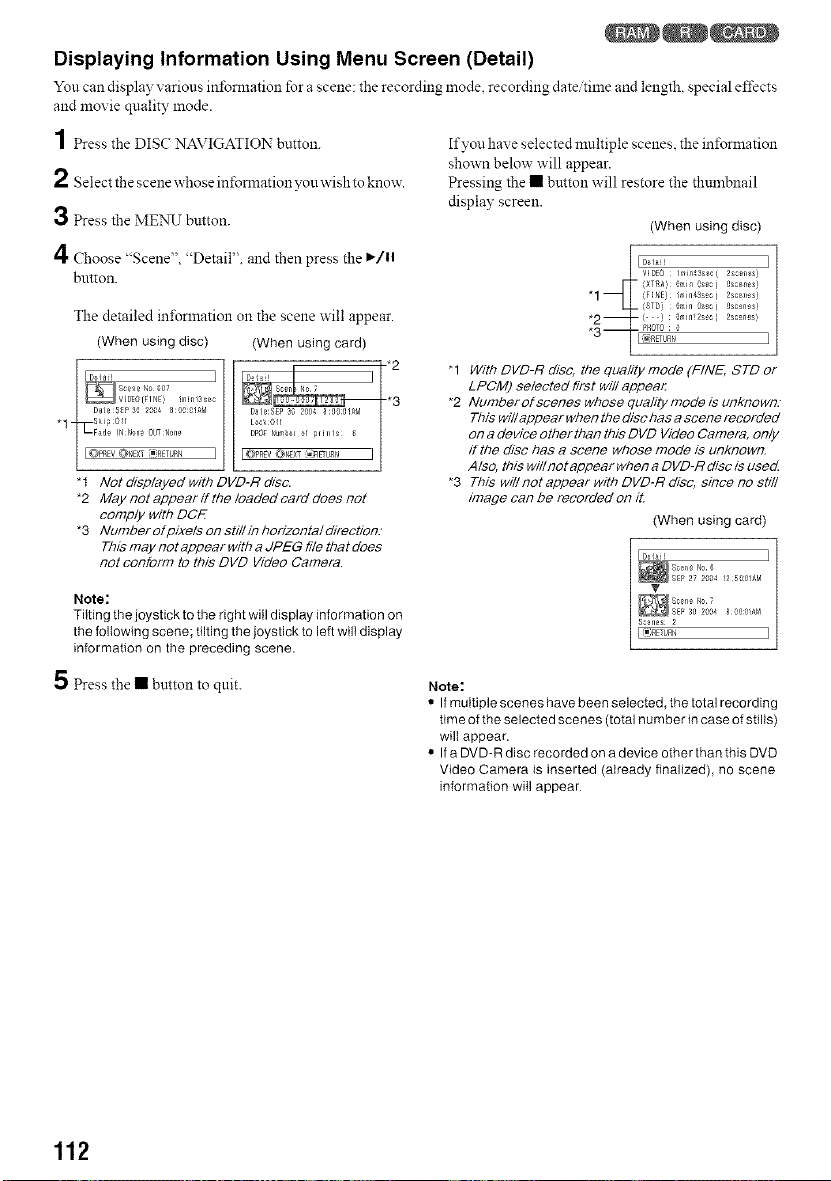
Displaying Information Using Menu Screen (Detail)
Yon can display various inibmlation for a scene: the recording mode recording date time and length special d'fects
and movie quality mode.
1 Press the DISC NAVIGATION button.
2 Select the scene whose infomlation yon wish to know.
3 Press the MENU button.
4 Choose "Scene", "Detail". and then press the I_/ll
button.
The detailed in±brlnation on the scene w'ill appear.
(When using disc) (When using card)
"1-
"t Not displayed with DVD-R disa
*2 May not appear ff the loaded card does not
comply with DOE
*3 fumberofpixelsonsti//inhorizonta/direction.-
This may not appear with a JPEG file that does
not conform to this DVD Video Camera.
Note:
Tilting the joystick to the right will display information on
the following scene; tilting the joystick to left will display
information on the preceding scene.
If you have selected multiple scenes, the in±brmation
shown below will appear.
Pressing the • button will restore the thtnnbnail
display screen.
(When using disc)
_1 Do_ I
VIDE0 /_'in43s_c[2sc_n_s)
"1 {FINE) /rin43sec( 2sC_ll_S)
14- {STD) _,Jn os_c[
"2_ ['') grin!2s_.c[
2scea_s!
*o_ PI/0T0 _;
o--
"1 With DVD-R disc, the quality mode (FINE, STD or
LPCM) selected first will appeal:
*2 Number of scenes whose quality mode is unknown.-
This will appear when the disc has a scene recorded
on a device otherthan this DVD Video Camera, only
if the disc has a scene whose mode is unknown.
Also, this will not appear when a DVD-R disc is used
*3 This will not appear with DVD-R disc, since no still
image can be recorded on it.
(When using card)
J
T
_SEP3g 2gO48 aO:a!AM
Ssg _1£ $ 2
_Tu_ J
5 Press the • button to quit.
Note:
• If multiple scenes have been selected, the total recording
time of the selected scenes (total number in case of stills)
wilI appear.
• If a DVD-R disc recorded on a device other than this DVD
Video Camera is inserted (already finalized), no scene
information will appear
112
Loading ...
Loading ...
Loading ...