Loading ...
Loading ...
Loading ...
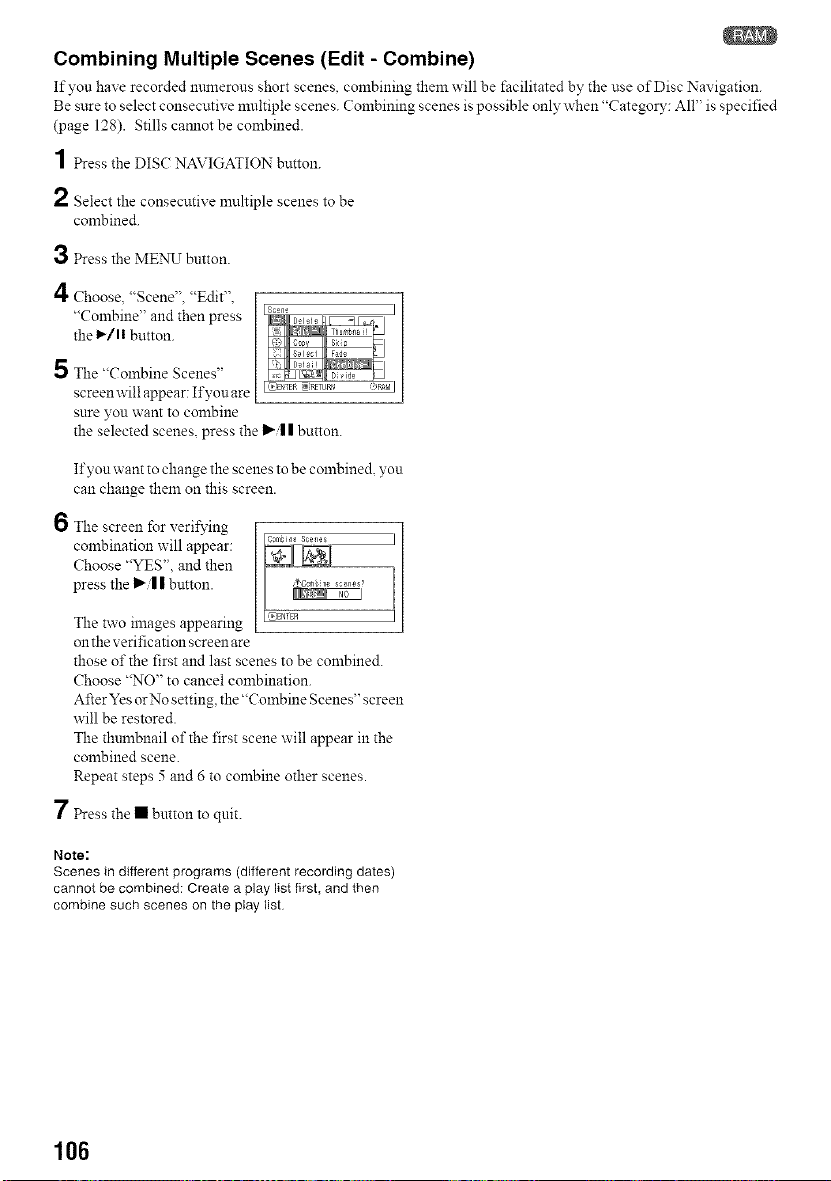
Combining Multiple Scenes (Edit - Combine)
If yon have recorded mnnerons short scenes, combining them will be facilitated by the use of Disc Navigation.
Be sure to select consecutive multiple scenes. ( ombining scenes is possible only when "Category: All" is specified
(page 128). Stills camlot be combined.
1 Press the DIS( NAVIGATION button.
2 Select the consecutix e nmltiple scenes to be
combined.
3 Press the ME_NKTbutton.
/I
Choose, "Scene". "Edit".
"Combine" and then press
the 1_/1! button.
5 The "Combine Scenes"
screen will appear: If you are
sure you want to combine
the selected scenes, press the I_-/I| button.
If yon want to change the scenes to be combined, yon
can change them on this screen.
6 The screen for verifying
combination will appear:
Choose "YES". and then
press the I_/| | button.
The two images appearing
on the verification screen are
those of the first and last scenes to be combined.
Choose "NO" to cancel combination.
After Yes or No setting, the "Combine Scenes" screen
will be restored.
The thnmbnail of the first scene will appear in the
combined scene.
Repeat steps 5 and 6 to combine other scenes.
7 Press the • button to quit.
Note:
Scenes in different programs (different recording dates)
cannot be combined: Create a play list first, and then
combine such scenes on the play list
106
Loading ...
Loading ...
Loading ...