Loading ...
Loading ...
Loading ...
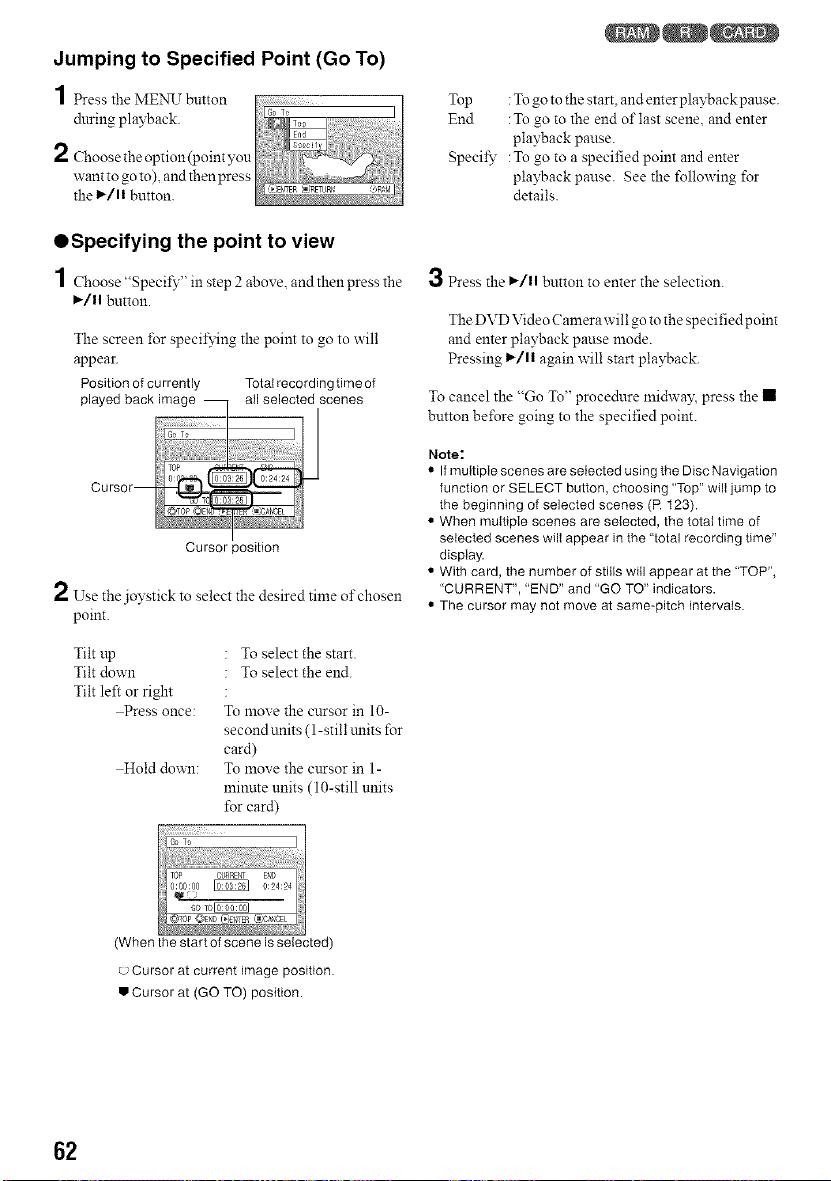
Jumping to Specified Point (Go To)
1 essthez_/[E_N__TbHtton
dnring playback.
2 Choose the option (point you
want to go to), and then press
the _/1! button.
QSpecifying the point to view
1 Choose "Specil_"' in step 2 above, andthenpress the
_/!l button.
The screen ±br specifying the point to go to will
appear.
Position of currently Totalrecordingtime of
played back image all selected scenes
Curs
Cursor position
2 Use -
the joystick to select the desired time of chosen
point.
Tilt up " To select the start.
Tilt down " To select the end.
Tilt left or right
@ress once: To move the cursor in 10-
second units (l-still traits for
card)
Hold down: To move the cursor in l-
minute units (10-still units
for card)
Top :To go to the start, and enter playback pause.
End :To go to the end of last scene, and enter
playback pause.
Specil_" :To go to a specified point and enter
playback pause. See the following for
details.
3 Press the I_/ll button to enter the selection.
The DVD Video Camera will go to the specified point
and enter playback pause mode.
Pressing I_/1! again will start playback.
To cancel the "Go To" procedure lnidway, press the •
button bd\_re going to the specified point.
Note:
• If multipIe scenes are selected using the Disc Navigation
function or SELECT button, choosing "Top" wilI jump to
the beginning of selected scenes (R t23).
• When multiple scenes are selected, the totat time of
selected scenes wilI appear in the "total recording time"
display.
• With card, the number of stills will appear at the "TOP",
"CURRENT", "END" and "GO TO" indicators.
• The cursor may not move at same-pitch intervals.
(When the start of scene is selected)
Cursor at current image position.
J Cursor at (GO TO) position.
62
Loading ...
Loading ...
Loading ...