Loading ...
Loading ...
Loading ...
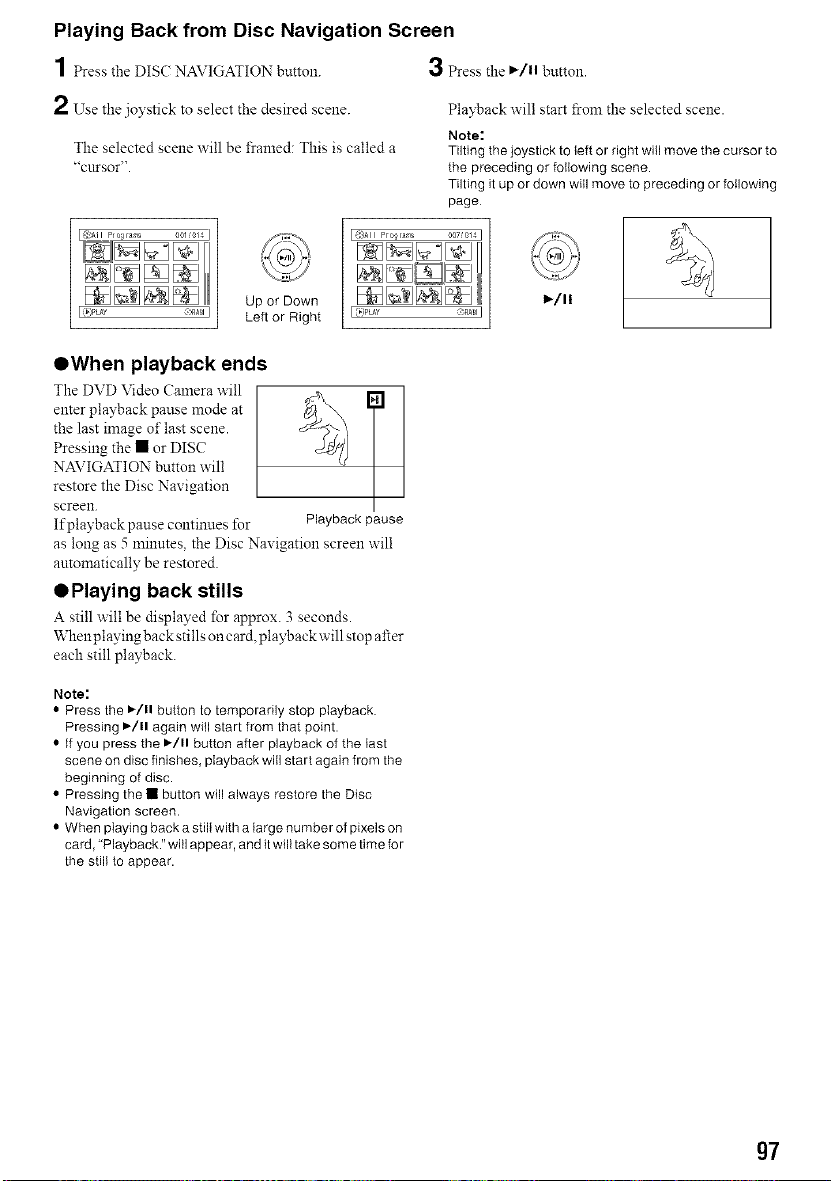
Playing Back from Disc Navigation Screen
4
/ Press the DIS( NAVIGATION button.
2 Use" "
the joystick to select the desired scene.
The selected scene will be framed: This is called a
"cursor".
I (_)PLAY
Up or Down
_:_A_I Left or Right
3 Press the ,/11 button.
Playback will start fi'om the selected scene.
Note:
Tilting the joystick to{eft or right will move the cursor to
the preceding or followingscene.
Tilting itup or down will move to preceding or following
page
I _::)AII Pro_rae,s 007/014 I
I _:PLAY ::nA_lI
OWhen playback ends
The DVD Video Camera will
enter playback pause mode at
the last image of last scene.
Pressing the • or DISC
NAVIGATION button will
restore the Disc Navigation
screen.
If playback pause continues for
T
Playbackpause
as long as 5 minutes, the Disc Navigation screen will
automatically be restored.
OPlaying back stills
A still will be displayed for approx. 3 seconds.
When playing back stills on card, playback will stop after
each still playback.
Note:
• Press the I_/11 button to temporarily stop playback.
Pressing )/11 again witl start from that point.
• If you press the )/11 button after playback of the last
scene on disc finishes, playback will start again from the
beginning of disc.
• Pressing the • button will always restore the Disc
Navigation screen.
• When playing back a still with a large number of pixels on
card, "Playback." will appear, and it will take some time for
the still to appear.
g7
Loading ...
Loading ...
Loading ...