Loading ...
Loading ...
Loading ...
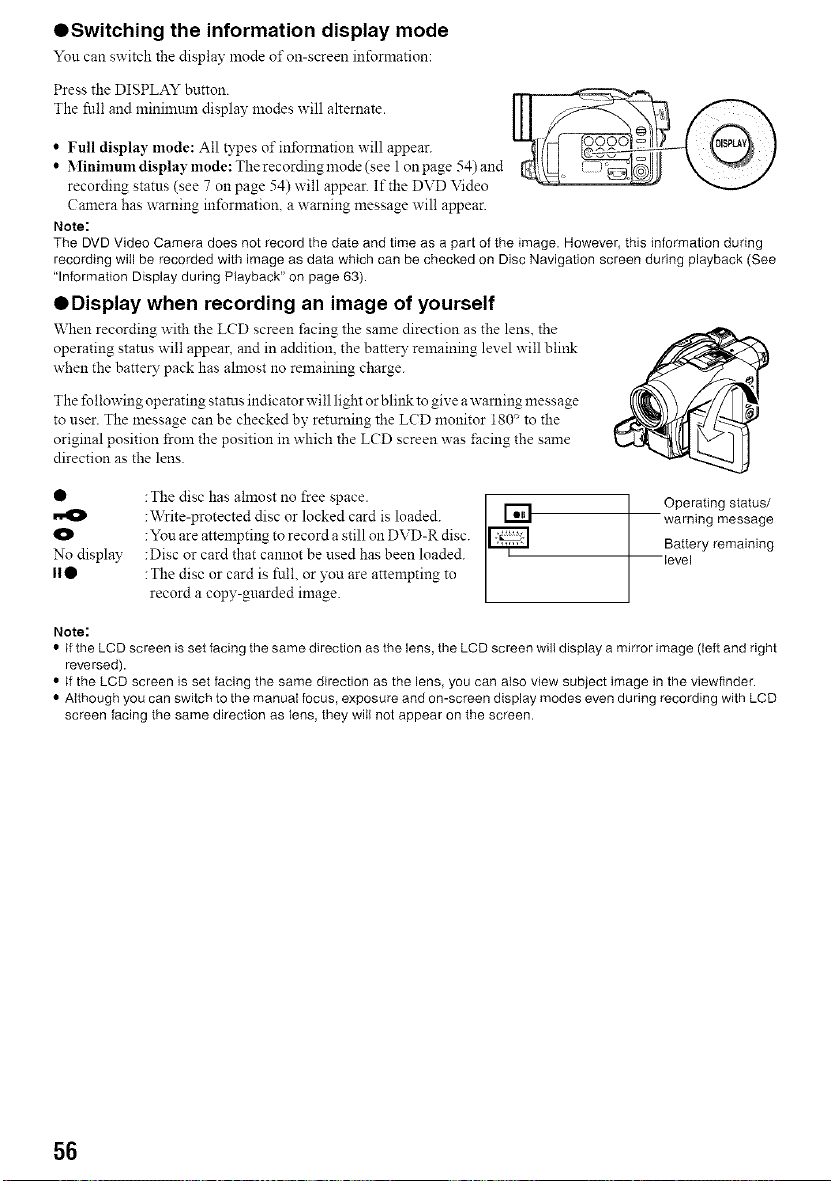
QSwitching the information display mode
You can switch the display mode of on-screen information:
Press the DISPLAY button.
The full and minimtml display modes will alternate.
• Full display mode: All types of infornaation will appear.
• Minimumdisplaymode:Therecordingmode (see 1onpage 54)and
recording status (see 7 on page 54) will appear. If the DVD Video
Camera has warning information, a warning message will appear.
Note:
The DVD Video Camera does not record the date and time as a part of the image. However, this information during
recordingwill be recorded with image as data which can be checked on Disc Navigation screen during playback (See
"Information Display during Playback" on page 63).
QOisplay when recording an image of yourself
When recording with the LCD screen facing the same direction as the lens. the
operating status will appear, and in addition, the battery remaining level will bliltk
when the batte R"pack has ahnost no remaining charge.
The following operating stares indicator will light or blink to give awarning message
to user. The message can be checked by returning the LCD monitor 180_ to the
original position from the position in which the LCD screen was ±'acingthe same
direction as the lens.
• :The disc has almost no free space. [ r-----, Operating status/
:Write-protected disc or locked card is loaded. I_ warning message
O :You are attempting to record a still on DVD-R disc. Battery remaining
No display :Disc or card that cannot be used has been loaded, level
II• : The disc or card is full, or you are attempting to
record a copy-guarded image.
Note:
• If the LCD screen is set facing the same direction as the lens, the LCD screen will display a mirror image (left and right
reversed).
• if the LCD screen is set facing the same direction as the lens, you can also view subject image in the viewfinder.
• Although you can switch to the manual focus, exposure and on-screen display modes even during recording with LCD
screen facing the same direction as lens, they will not appear on the screen.
56
Loading ...
Loading ...
Loading ...