Loading ...
Loading ...
Loading ...
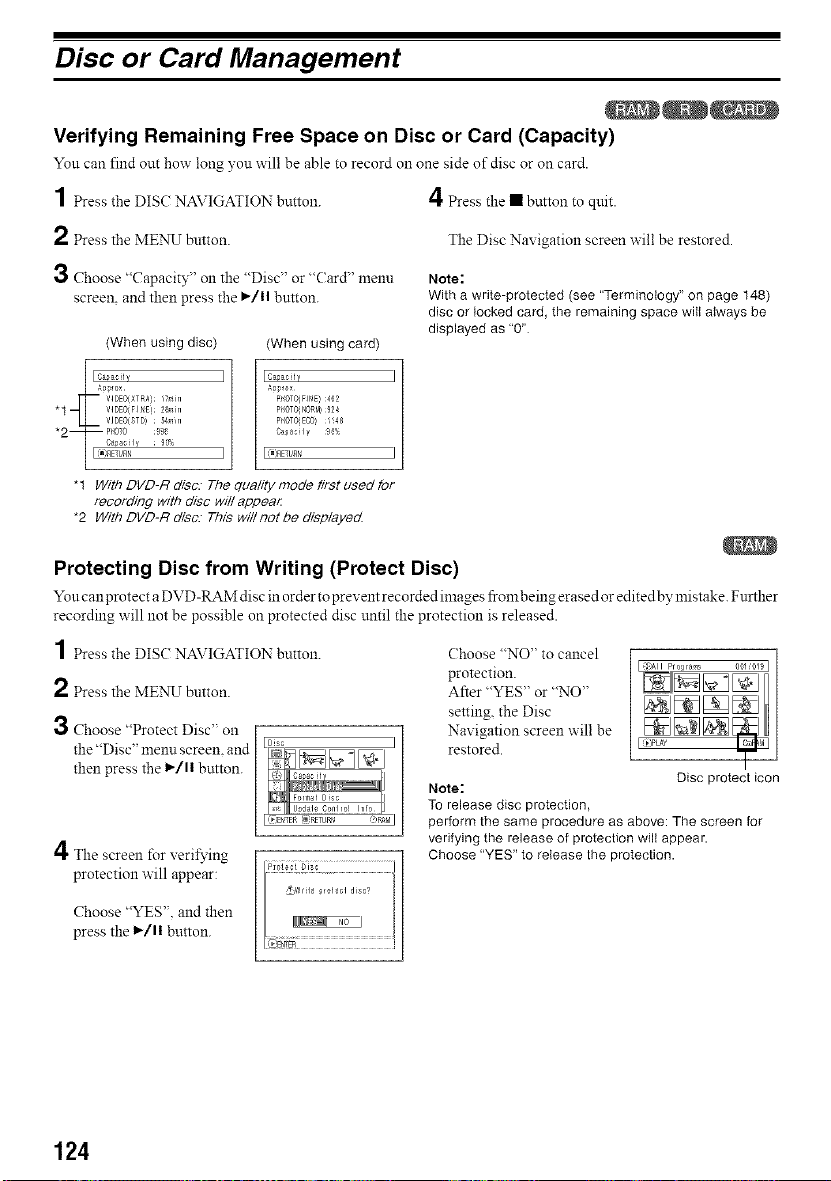
Disc or Card Management
Verifying Remaining Free Space on Disc or Card (Capacity)
Yon can find out how long you will be able to record oll one side of disc or on card.
1 Press the DISC NAVIGATION button.
4Press the • button to quit.
2 Press the MENU button.
The Disc Nax igation screen will be restored.
3 Choose "Capacity" on the "Disc" or "Card" menu
screen, and then press the I_]11button.
(When using disc) (When using card)
Note:
With a write-protected (see "Terminology" on page 148)
disc or locked card, the remaining space wilI always be
displayed as "0"
I Cs?acily I
Ag#_ox
PI4OTO/FIt_E) :4_2
PHOTO{NORM) £24
pI4OTOIECO_ ¸1!48
Ca_acily 9_%
I_IRETUR'_ I
"1 With DVD-R disc. The qua/ity mode first used for
recording with disc wi//appear
*2 With DVD-R disc. This wi//not be d/sp/ayed
Protecting Disc from Writing (Protect Disc)
Yon c an protect a DVD-RAM disc in order to prevent recorded images from being erased or edited by mistake. Further
recording will not be possible on protected disc until the protection is released.
1 Press the DISC NAVIGATION button. Choose "NO" to cancel
2 Press the MENU button.
3 Choose "Protect Disc" on
the "Disc" menu screen, and
then press the l_/ll button.
protection.
After "YES" or "NO"
setting, the Disc
Navigation screen will be
restored.
Note:
To release disc protection,
4The screen for verifying
protection will appear:
Choose "YES". and then
press the l_/ll button.
1
_fo#ram 001 t019 I ]
/
I )PLAY Ll_l I
Disc protect icon
perform the same procedure as above: The screen for
verifying the release of protection wilt appear.
Choose "YES" to release the protection.
124
Loading ...
Loading ...
Loading ...