Loading ...
Loading ...
Loading ...
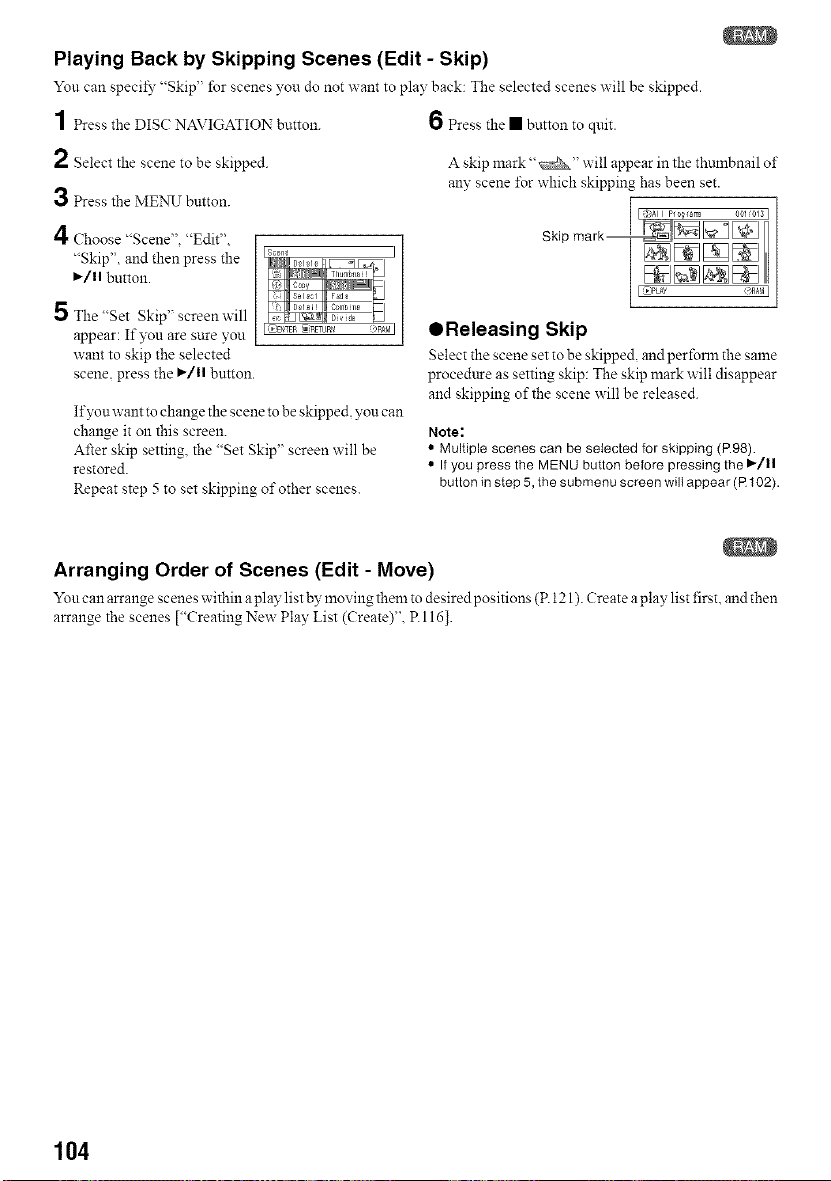
Playing Back by Skipping Scenes (Edit - Skip)
Yon can specil_" "Skip' for scenes you do not want to play back: The selected scenes will be skipped.
1 Press the DISC?NAVIGATION button. 6 Press the • button to quit.
2 Select the scene to be skipped. A skip mark "_" will appear in the thmnbnail of
any scene I\_r which skipping has been set.
3 Press the MENU button.
A
Choose "Scene". "Edit"
"Skip", and then press the
,/1| button.
5 The"Set Skip" screenwill
appear: If you are sure you
want to skip the selected
scene, press the ,/1| button.
If?s_n want to change the scene to be skipped, you can
change it on this screen.
After skip setting, the "Set Skip" screen will be
restored.
Repeat step 5 to set skipping of other scenes.
QReleasing Skip
Select the scene set to be skipped and perforln the same
procedure as setting skip: The skip mark will disappear
and skipping of the scene will be released.
Note:
• Multiple scenes can be selected for skipping (R98).
• If you press the MENU button before pressing the I_/11
button in step 5, the submenu screen will appear (R 102).
Arranging Order of Scenes (Edit - Move)
Yon can arrange scenes within a play list by moving them to desired positions (P. 121). Create aplay list first, and then
arrange the scenes ["Creating New Play List (Create)", R 116].
104
Loading ...
Loading ...
Loading ...