Loading ...
Loading ...
Loading ...
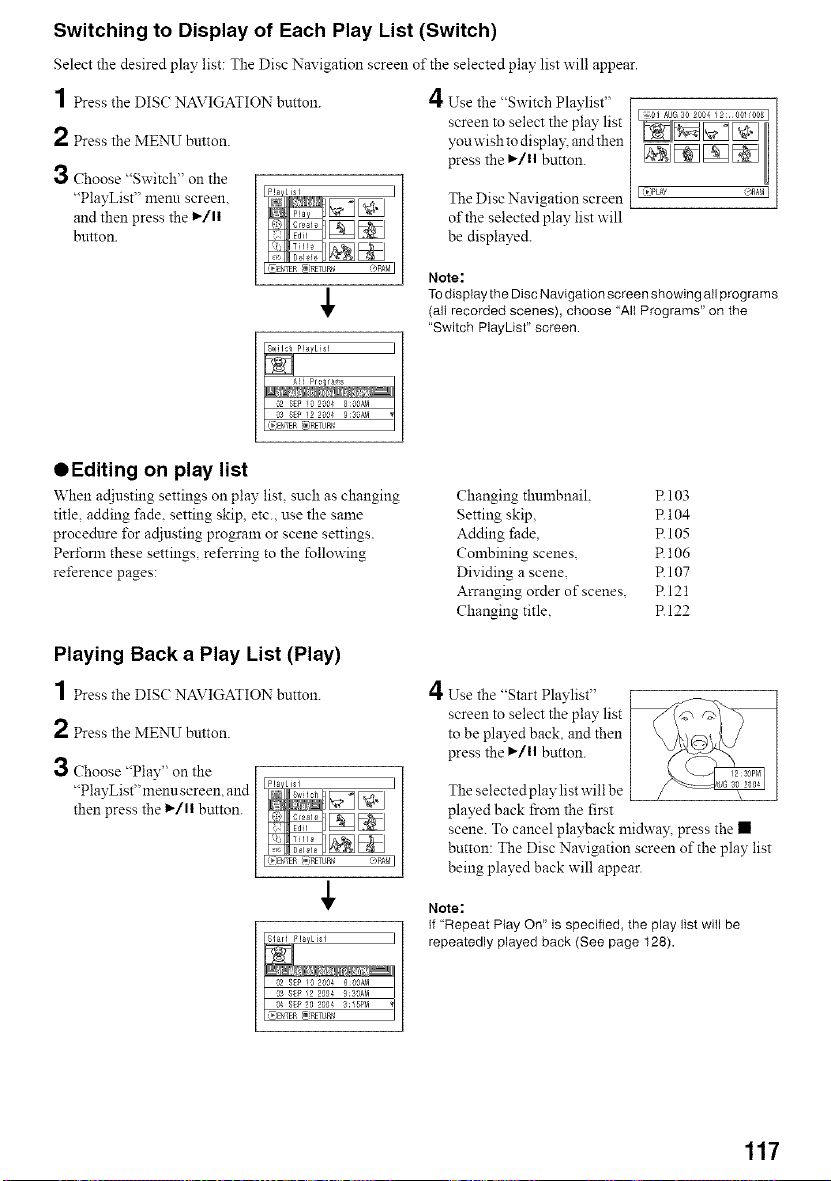
Switching to Display of Each Play List (Switch)
Select the desired play list: The Disc Navigation screen of the selected play list will appear.
] Press the DISC NAVIGATION button. 4 Use the "Switch Plavlist"
screen to select the play list
2 Press the MENU button, youwishtodispla): andthen
press the I_/11 button.
3 Choose "Switch" on the
"PlayList" menn screen, ] The Disc Navigation screen
and then press the 1_/1| of the selected play list will
button, be displayed.
I _)PLAY _AB_I
Note:
TOdisplay the Disc Navigation screen showing all programs
(all recorded scenes), choose "All Programs" on the
"Switch PlayUst" screen.
QEditing on play list
When adjusting settings on play list such as changing
title, adding fade. setting skip, etc., use the same
procedure lbr adjusting program or scene settings.
Peribnn these settings, referring to the following
reference pages:
Playing Back a Play List (Play)
1 PresstheD SCNAVIGATION button.
2 Pressthe MENU btltton.
3 Choose "Play" on the
"PlayList"menu screen, and
then press the l_/ll button.
Changing thulnbnail. R 103
Setting skip, R 104
Adding fade. R 105
Combining scenes, R 106
Dividing a scene, R 107
Arranging order of scenes, RI21
Changing title, R 122
4Use the "Start Playlist"
screen to select the play list
to be played back, and then
press the I_/ll button.
The selected play list will be
played back from the first
scene. To cancel playback midway, press the •
button: The Disc Navigation screen of the play list
being played back will appear.
Note:
If "Repeat Play On" is specified, the play list will be
repeatedly played back (See page 128).
117
Loading ...
Loading ...
Loading ...