Loading ...
Loading ...
Loading ...
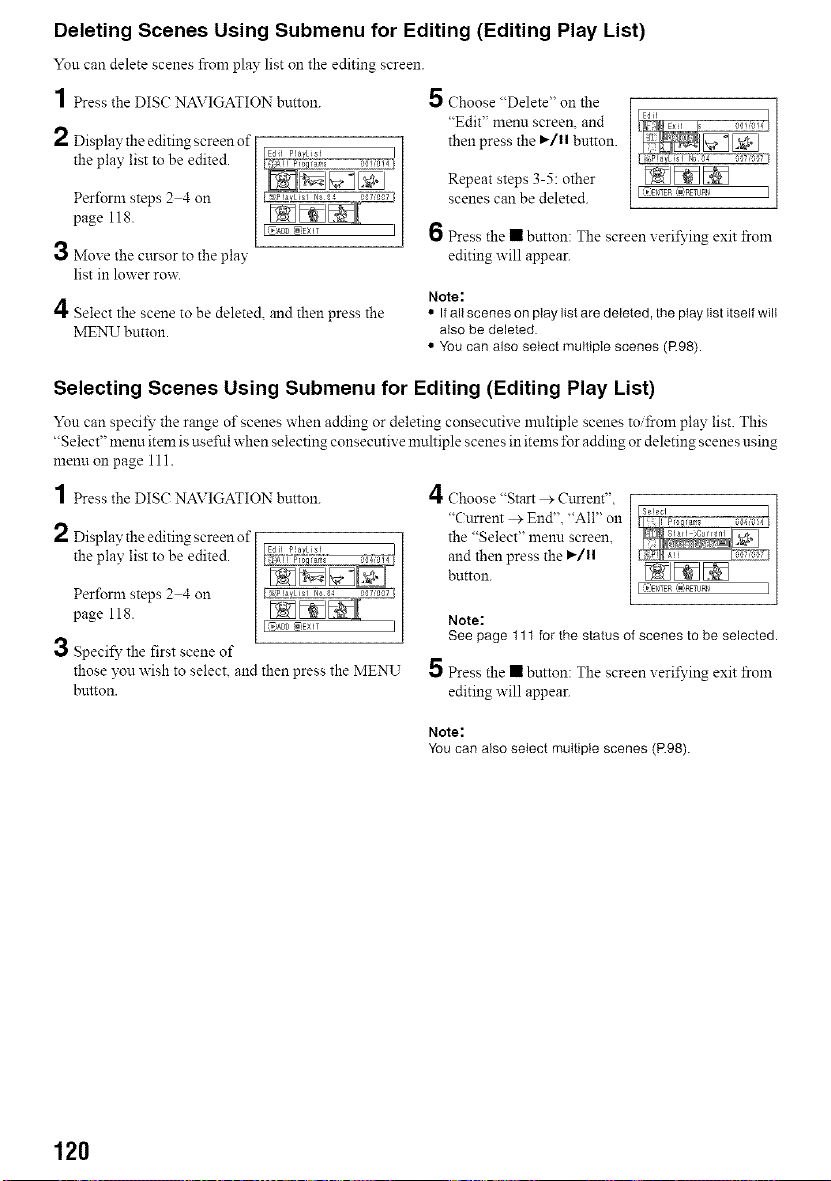
Deleting Scenes Using Submenu for Editing (Editing Play List)
Yon can delete scenes from play list on the editing screen.
1 Press the DISC?NAVIGATION button. 5 Choose "Delete" on the
"Edit" menu screen, and
2 Display the editing screen of then press the I_/1| button.
the play list to be edited.
Repeat steps 3-5: other
Perform steps 2 4 on scenes can be deleted.
page 118.
3 Move the cttrsor to the play
list in lower row.
4 Select the scene to be deleted, and then press the
MENU button.
[ _=ENTER _]_TUPN ]
6 Press the • button: The screen xeril_'ing exit froln
editing will appear.
Note:
• If all scenes on play list are deleted, the ptay list itself will
also be deleted.
• You can also select multiple scenes (R98).
Selecting Scenes Using Submenu for Editing (Editing Play List)
Yon can specil_" the range of scenes when adding or deleting consecutive nmltiple scenes to _oln play list. This
"Select" menu item is uselid when selecting consecutive nmltiple scenes in items lbr adding or deleting scenes using
menu on page 111.
1 Press the DISC?NAVIGATION button.
2 Display the editing screen of
the play list to be edited.
Perform steps 2 4 on
page 118.
3 Specify the first scene of
those you wish to select, and then press the MENU
button.
4Choose "Start > Cturent",
"Cttrrent > End'L "All" on
the "Select" menu screen,
and then press the I_/11
button.
[ v EtITER _ RETUPN ]
Note:
See page 111 for the status of scenes to be selected.
5 Press the • button: The screen xeril_'ing exit froln
editing will appear.
Note:
You can also select multiple scenes (P.98).
120
Loading ...
Loading ...
Loading ...