Loading ...
Loading ...
Loading ...
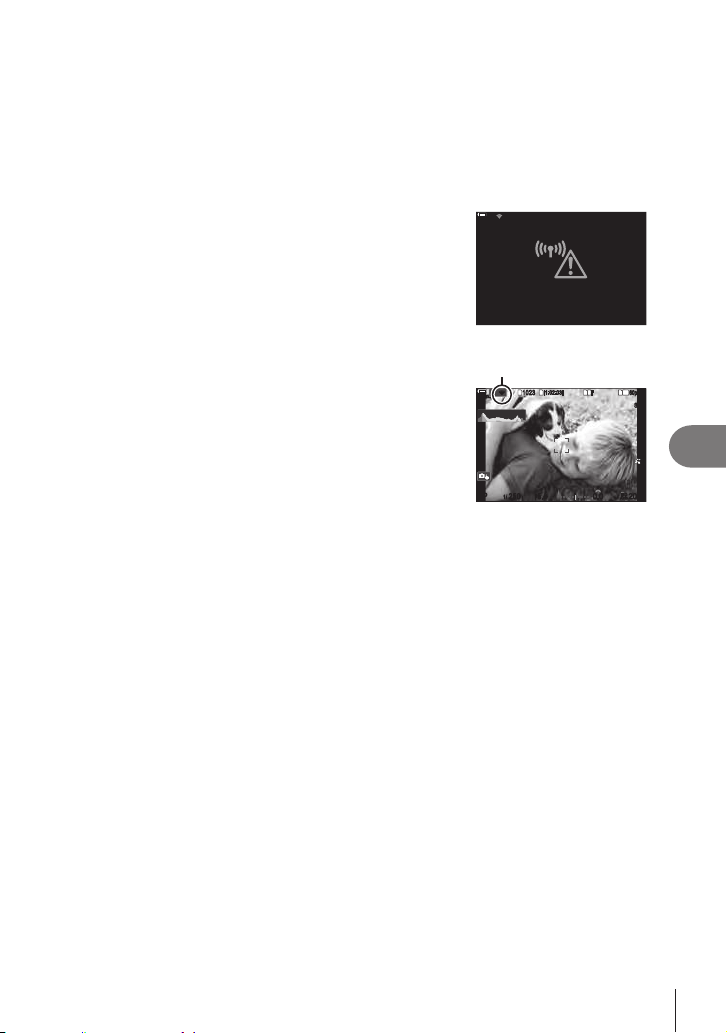
275
EN
Connecting the Camera to External Devices
8
4
If the camera is able to connect, the network will be displayed with a check
(v) next to the network name.
• Password-protected networks are indicated by a t icon.
• If the camera has been paired with more than one computer, you will be prompted to
choose a computer before the network is displayed. Highlight the desired computer
using the FG buttons and press the Q button.
•
• If the connection fails, the camera will display a
Step 3. Repeat Steps 3–4.
10
0
%
10
0
%
Connection failed
5
Press the Q button to exit to the shooting display.
• Standard shooting indicators will be displayed. O on
the screen will turn green.
O
1
10231023
P
1
/
250
P
1
/
F
250 5.65.6
1
1
[
1
:
02
:
03
][
1
:
02
:
03
]
FF
60p60p L
-
8L
-
8
S
-
AFS
-
AF
33
200200
L
1
4K
ISO
Auto
ISO
Auto
F
00
+
-
0.00.0
10
0
%
10
0
%
rr
OO
! Connecting to Previously-Selected Networks
• The camera will automatically reconnect to previously-selected networks when you select
[PC Connection] via the rO icon. You will not be required to supply a password.
•
network.
• Once the camera has connected, it will display a list of available networks with the current
network shown by a check mark v.
• Q button.
• If the camera has been paired with more than one computer on the network, you will be
prompted to choose a computer before the network list is displayed. Highlight the desired
computer using the FG buttons and press the Q button.
Loading ...
Loading ...
Loading ...
