Loading ...
Loading ...
Loading ...
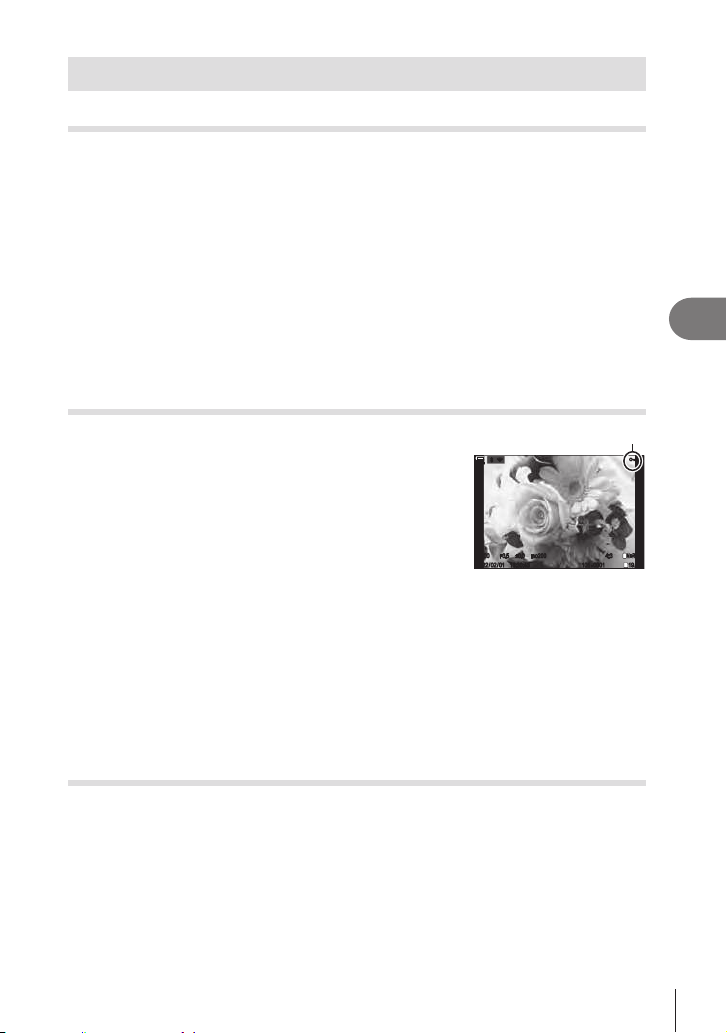
193
EN
Playback
5
Setting playback functions
Rotating Pictures (Rotate)
Choose whether to rotate photographs.
1
Play the photograph back and press the Q button.
2
Select [Rotate] and press the Q button.
3
Press F to rotate the image counterclockwise, G to rotate it clockwise; the
image rotates each time the button is pressed.
• Press the Q button to save settings and exit.
• Movies and protected images cannot be rotated.
%
playback. g “Automatically rotating portrait-orientation pictures for playback (R)”
(P. 205)
R].
Protecting Pictures (0)
Protect images from accidental deletion.
1
Display the image you want to protect and press the
0 button.
• 0 (protection icon) appears on the image. Press the
0 button again to cancel protection.
• When an unprotected image is displayed, you can hold
the 0 button and rotate the front or rear dial to protect
all images displayed while the dial is rotated. Any
previously-protected images displayed while the dial is
0 (protect) icon
16:30:43
4:3
±
0.0
1/100
2022/02/01 16:30:43 101-0001
4:3
1
9/32
F3.5
ISO
200
±
0.0
1
N+RAW
L
100
%
100
%
rr
O
O
1/100
2022/02/01 101-0001 19/32
F3.5
ISO
200
N+RAW
00
• When a protected image is displayed, you can hold the 0 button and rotate the front
or rear dial to remove protection from all images displayed while the dial is rotated. Any
• The same operations can be performed during playback zoom or when a picture is
selected in the index display.
%You can also protect multiple selected images. g “Selecting Multiple Pictures (Share
Order Selected, Rating Selected, 0, Copy Select, Erase Selected)” (P. 197).)
# Formatting the card erases all data including protected images.
Copying an image (Copy)
When there are cards with available space in both slots 1 and 2, you can copy an
image to the other card.
1
Display an image you want to copy and press the Q button.
2
Highlight [Copy] and press the Q button.
3
Choose whether to specify the destination folder.
• If you select [Assign], choose a destination folder.
•
I.
Loading ...
Loading ...
Loading ...
