Loading ...
Loading ...
Loading ...
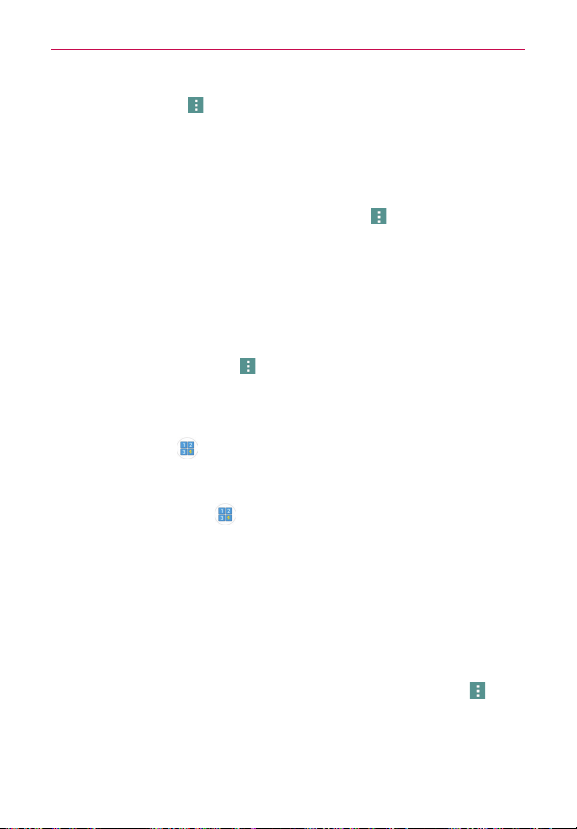
86
Communication
2. Tap the
Menu
icon (at the upper-right corner of the screen).
3. Tap
Separate
.
4. Tap
Yes
(in the dialog box).
Setting Speed Dial
1. Open the
Contacts
app, then tap the
Menu
icon (at the upper-right
corner of the screen).
2. Tap
Speed dial
.
3. Tap the speed dial number to assign.
4. Tap the Contact entry.
Setting Speed Dial for contact entries with multiple saved numbers
When you use the
Menu
icon (at the upper-right corner of the screen) to
set a speed dial, the default number is automatically selected. If you
choose the same entry for a speed dial again, the next saved number is
automatically set for the speed dial.
The Speed dial icon
in the contact entry allows you to set speed dials
for selected phone numbers.
1. From the contact entry (either when creating it or while editing it later),
tap the Speed dial icon
to the right of the phone number you want to
set with a speed dial.
2. Tap the speed dial number to assign to it.
3. Tap
Save
(at the bottom of the screen).
Transfer type
When you want to send your contacts entries, you can combine them all
into one file or you can send separate vCard files.
To set the transfer type, from the
Contacts
app, tap the
Menu
icon (at
the upper-right corner of the screen) >
Settings
>
Transfer type
.
Loading ...
Loading ...
Loading ...