Loading ...
Loading ...
Loading ...
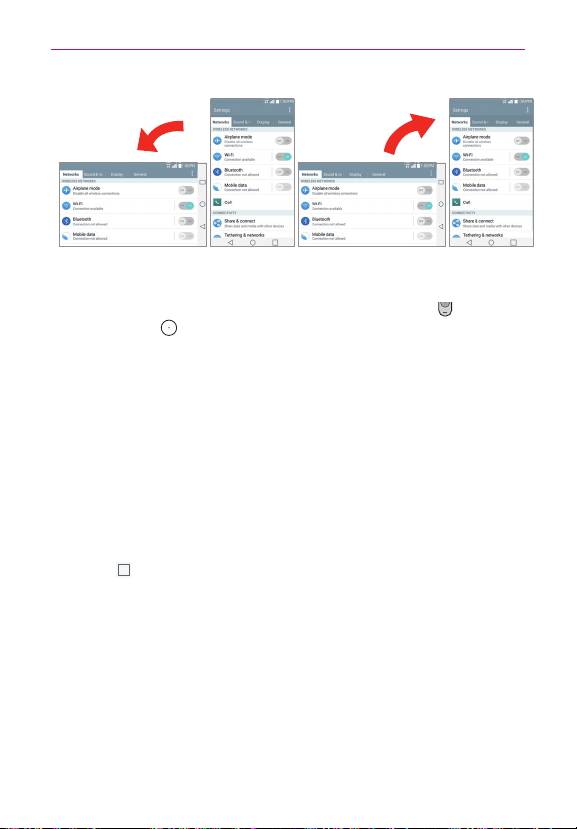
30
The Basics
Rotate the phone sideways for
landscape orientation.
Rotate the phone upright for portrait
orientation.
Capturing the screen Press and hold the
Volume Down Key
and the
Power/Lock Key
on the back of the phone at the same time to capture
the current image on the screen. The captured image is saved in the
Screenshots
folder of the Gallery.
NOTE You cannot capture an image from some videos and apps.
The Smart screen feature
The Smart screen feature keeps the phone from activating screen time-out
when it detects your eyes looking at the screen. When you turn this feature
on, you can set a shorter screen time-out to conserve your battery power,
but still allow you to view a screen for a longer period of time without
having to touch it to keep it activated.
To turn this feature on, from the Home screen, touch and hold the
Recent
Apps Key
(in the Touch Keys bar) >
System settings
>
Display
tab
>
enable the
Smart screen
option.
NOTES s The following situations may prevent these features from functioning properly.
s When the phone is in the dark or against bright light.
s When the camera lens can’t detect the location of your eyes.
s When the front camera is used at the same time with other apps.
Text Input Methods
The on-screen keyboard displays automatically on the screen when you
need to enter text. To manually display the on-screen keyboard, simply tap
a text field where you want to enter text.
Loading ...
Loading ...
Loading ...