Loading ...
Loading ...
Loading ...
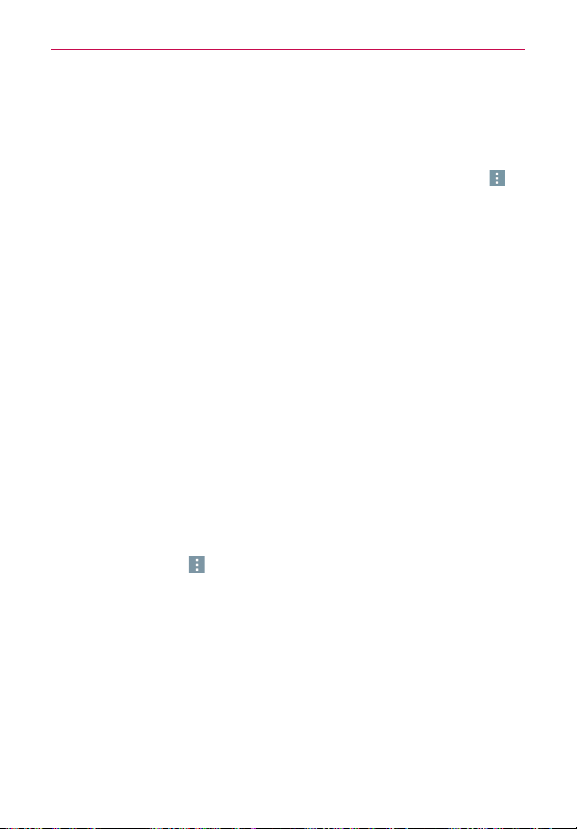
146
Tools
12. When you’re finished, tap
Save (at the bottom of the screen) to save
and activate the alarm.
Alarm Settings
To access the Alarm settings, from the Alarms tab, tap the
Menu
icon (at
the upper-right corner of the screen), then tap
Settings
. The Alarm settings
include
Volume key behavior
, and
Puzzle lock
.
When the alarm sounds
Tap
Dismiss
or, if set, use the gesture feature of simply turning the
phone over to stop the alarm.
Tap
Snooze
to stop the alarm for the snooze duration you set.
NOTE If
Puzzle lock
is set to On, using the gesture feature of turning the phone over will
snooze the alarm instead of turning it off.
Setting the Timer
The Timer tab can be used to alert you with an audible signal when a set
amount of time has passed.
1. Open the
Clock
app, then select the
Timer
tab.
2. Set the time on the digital timer. Tap the
Hour
,
Minute
,
and/or
Second
field(s) then enter the numbers as necessary.
NOTE If you don't need to change the Timer settings, just tap the green
Start
button on the
time keypad to start the timer immediately.
3. Tap the
Menu
icon (at the upper-right corner of the screen) >
Settings
to set
Alarm with vibration, Alert sound,
and
Alert volume
for the timer.
4. Tap
the green Start button (at the bottom of the screen)
to begin the
time countdown.
5. Once the alarm sounds, tap
the red Stop button
(at the bottom of the
screen) to stop the timer.
Loading ...
Loading ...
Loading ...