Loading ...
Loading ...
Loading ...
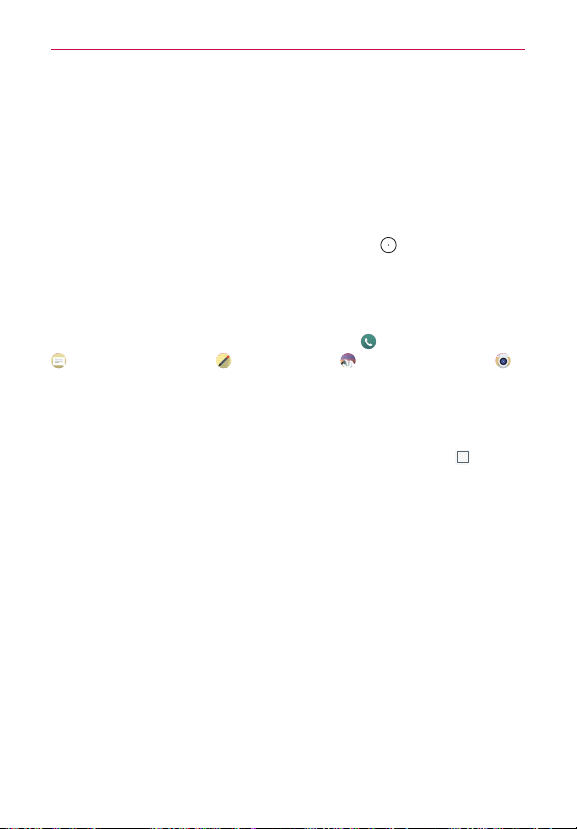
50
The Basics
Locking Your Phone
You can lock the touchscreen to prevent unintentional gesture actions, as
well as lock the phone to guard against unauthorized use.
The default Lock screen
The default Lock screen is
Swipe
which protects against unintentional
touchscreen actions. The Lock screen is activated when the screen
times-out from inactivity. Press the
Power/Lock Key
(on the back of the
phone) to illuminate the screen. The
Swipe
default Lock screen is
displayed, but you can still conveniently check the date, time, and Status
Bar icons. You can drag the Status Bar down to open and use the
Notifications Panel without unlocking the screen. In addition, you can also
quickly access five shortcut apps (the
Phone
app , the
Messaging
app
, the
QuickMemo+
app , the
Gallery
app , and the
Camera
app )
without unlocking the screen first. Simply swipe an icon upward to open
and use it.
Changing the shortcut icons on the default Lock screen
1. From the Home screen, touch and hold the
Recent Apps Key
(in the
Touch Keys bar) >
Lock screen settings
.
2. Tap
Shortcuts.
3. Tap one of the icons at the bottom of the screen, then tap the app you
want to replace it with.
4. Tap
Save
(at the bottom of the screen) to save these settings.
Loading ...
Loading ...
Loading ...