Loading ...
Loading ...
Loading ...
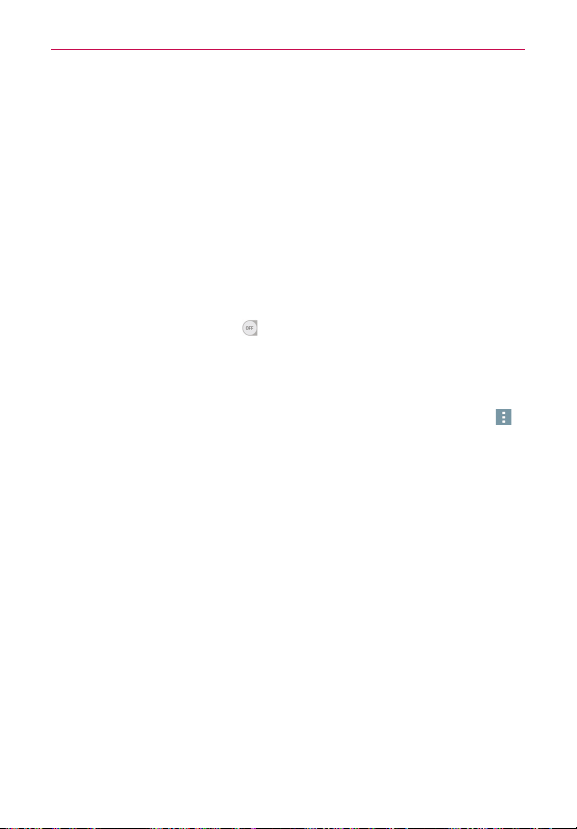
183
Settings
<Battery>
BATTERY INFORMATION
The Battery charge information is displayed on a battery graphic along
with the percentage of the remaining charge and its status.
Battery usage
:
This menu displays which components and apps are
using the most battery power. Tap one of the entries to see more
detailed information.
Battery percentage on status bar
:
Enable to display the battery level
percentage on the Status Bar next to the battery icon.
Battery saver
Tap the
Battery saver
switch to toggle it On or Off. Tap
Battery saver
to
set the battery charge percent level that will automatically turn on Battery
saver. Choose from
Immediately
,
5% battery
, and
15% battery
.
<Smart cleaning>
This menu shows the space in use and free space in your phone. Tap
(at the upper-right corner of the screen), then tap
Settings
to set the
notification interval and idle time period. Tap a folder, then tap
Clean
(at
the bottom of the screen) to clear the files in that folder to optimize space.
<Apps>
Use the
Apps
menu to view details about the apps installed on your phone,
manage their data, and force them to stop.
Swipe left and right to select one of the three tabs across the top of the screen
to view detailed information for DOWNLOADED, ON SD CARD, RUNNING,
and ALL apps. Tap an entry to view more information, tap Stop (or Force stop),
then OK to stop an app from running.
<Default message app>
Sets your default messaging app. Choose from
Messaging, Hangouts
, or any
other downloaded messaging apps.
<Backup & reset>
This menu allows you to back up and/or erase your data.
Loading ...
Loading ...
Loading ...