Loading ...
Loading ...
Loading ...
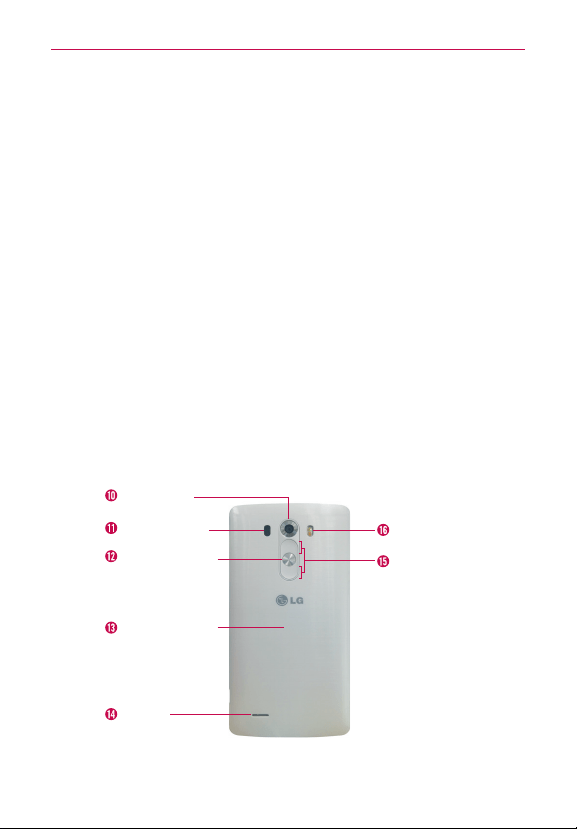
8
The Basics
5. Back Key Tap this Touch Key (in the Touch Keys bar) to return to the
previous screen or close pop-up items (such as menus, dialog boxes,
and the on-screen keyboard). Touch and hold it to access the Dual
window function which allows you to use two apps at the same time.
6. Home Key Tap this Touch Key (in the Touch Keys bar) to return to the
Home screen (or your default Home screen panel from any of the Home
screen extension panels). Touch, hold and drag to the Google icon to
access Google Now.
7. Recent Apps Key Tap this Touch Key (in the Touch Keys bar) to display
recently used apps. T
ouch and hold this key to open an Options menu
with options that affect the current screen or app. This only applies
when available, depending on the screen or app.
8. Home Screen Displays all of the items needed to operate your phone
including icons for app access, widgets, and the Status Bar (with status
icons) allowing simple touch access to all of its functions and features.
WARNING! Placing a heavy object on the phone or sitting on it can damage the LCD and
touchscreen functions.
9. Earpiece Lets you hear callers and automated prompts.
Rear View
Rear Camera
LED Flash
Volume Keys
Power/Lock Key
Laser Detection
Auto-focus
NFC Touch Point
Speaker
10. Rear Camera Use to take photos and record videos. Keep it clean for
optimal performance.
Loading ...
Loading ...
Loading ...