Loading ...
Loading ...
Loading ...
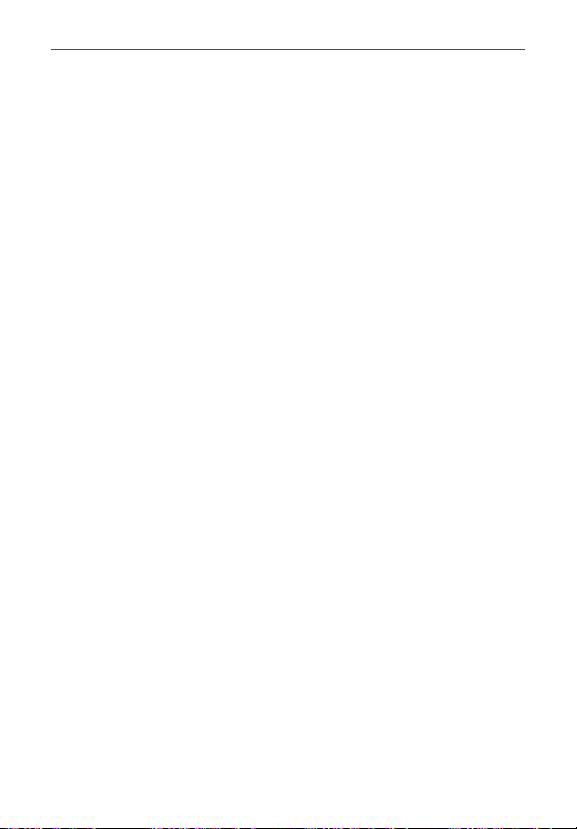
61
Connecting to Networks and Devices
USB Connection
The USB Connection feature allows you to configure how your phone
communicates with your PC when you connect the phone to a PC, using a
USB Cable.
To select a USB mode for a connection
1. After connecting the device to a PC with a USB cable, allow drives to
complete installing. Then a new option will appear on the Notification
bar. Select it and tap Media device (MTP) to open the settings menu
and select how to connect to the PC.
Tap Charge phone to use only the charging function and not the USB
function. It also allows you to safely disconnect your phone from your
PC.
NOTE The MTP driver may not be installed on your PC by default. The driver is dependent on
the PC's versions of Windows
®
and Windows Media Player (WMP).
Using the Status Bar to change the connection mode setting
The Status Bar displays the USB connection icon, when connected via
USB.
When connected via USB, the current USB connection mode also appears
on the Notifications panel. Tap the connection setting to display a screen
where you can change the USB connection mode.
SmartShare
You can use the SmartShare function to conveniently share or stream
photos and videos (using the Gallery app) or listen to music (using the
Music app). Note for some options you may need to connect the devices to
the same Wi-Fi access point.
To enjoy SmartShare
You can stream multimedia content on your phone to another device and
also send files to it.
Play
: You can stream your content to a TV, Bluetooth speaker, etc.
Loading ...
Loading ...
Loading ...