Loading ...
Loading ...
Loading ...
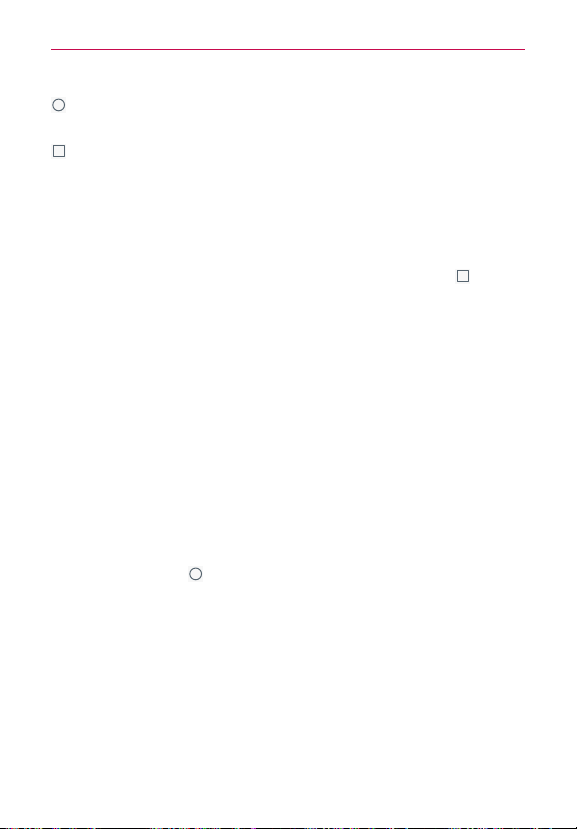
25
The Basics
Home Key
: Tap to immediately return to the Home screen. Touch, hold
and drag to the Google icon to access Google Now.
Recent Apps Key
: Tap to display the apps you recently used. Touch and
hold to access available options for the current screen or app.
Modifying the Touch Key bar
You can change which keys are displayed in the Touch Keys bar, as well as
how they’re displayed.
1. From the Home screen, touch and hold the
Recent Apps Key
(in the
QuickTap bar) >
System settings
>
Display
tab >
Home touch buttons
.
2. Select the modification you want to change.
Tap
Button combination
to select which Touch Keys you want in the
bar and their location within the bar. Choose from the
Back Key
, the
Home Key
, the
Recent Apps Key
, the
Notifications Key
, the
QuickMemo+ Key
, the
QSlide Key
, and the
Dual Window Key
.
Tap
Color
to set the key color. Choose from
White
and
Black
.
Tap
Hide
Home touch buttons
to hide the Touch Keys on the apps
you select. To access the Touch Key bar from those apps, swipe
upward from the bottom of the touchscreen to temporarily redisplay
them.
To return to the Home screen
Tap the
Home Key
(in the Touch Keys bar) at any time, from any app.
To view other Home screen panels
Swipe (or flick) your finger left or right across the Home screen. The
Home screen is comprised of 3 panels displayed by default but you can
add up to eight panels to allow more space for icons, widgets, shortcuts,
and other items.
Loading ...
Loading ...
Loading ...