Loading ...
Loading ...
Loading ...
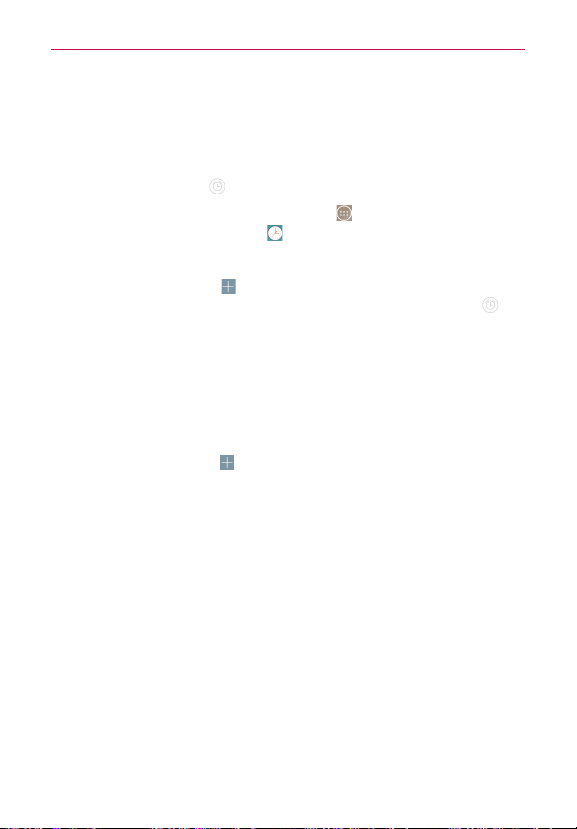
144
Tools
Setting and Activating Alarms
The Alarms tab allows you to set varying alarm clocks. You can set an alarm
by modifying an existing alarm or by adding a new one. After you’ve
created one or more alarms, you can easily activate or deactivate an alarm
by tapping its Alarm icon
to toggle it on (blue) or off (gray).
1. From the Home screen, tap the
Apps
icon (in the QuickTap bar) > the
Apps
tab (if necessary) >
Clock
.
2. Tap the
Alarms
tab (at the top of the screen), if necessary.
3. Tap the
New alarm
icon
(at the top of the screen) to add a new alarm,
tap an alarm time to modify that alarm, or tap a current alarm icon
(on
the right side of the screen) to activate an existing alarm (blue indicates
it’s set).
To set an alarm
1. Open the
Clock
app, then access the
Alarms
tab.
NOTE The first time you access your alarms, an alarm image is displayed in the middle of the
screen. Tap it to set up your first alarm.
2. Tap the
New alarm icon
(at the top right of the screen) to create an
alarm, or tap an existing alarm to modify and set it.
Loading ...
Loading ...
Loading ...