Loading ...
Loading ...
Loading ...
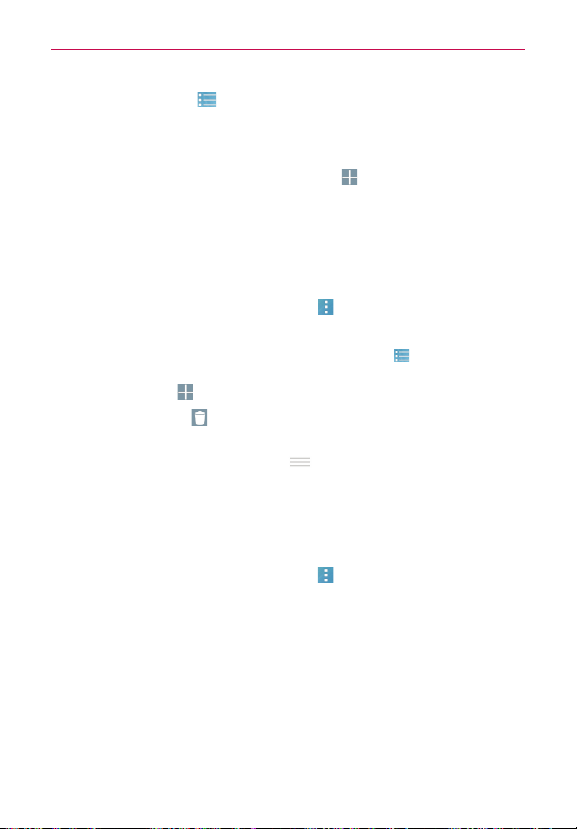
150
Tools
Tap the
City list
icon (at the top of the Weather app screen) to view
your City list.
To add a city or update your current location
Open the
Weather
app, then tap the
Add
icon (at the top of the screen).
Enter a location in the Search city box, then tap the city you want to add.
Tap
Current location
(at the top of the screen) to update your current
location.
Managing your City list
From the Weather app, tap the
Menu
icon (at the upper-right corner of
the screen) >
Settings
>
Edit city list
.
NOTE You can also access your City list by tapping the City list icon (at the top of the
Weather app screen).
Tap the
Add
icon (at the top right of the screen) to add another city.
Tap the
Delete
icon (at the top of the City list screen) to delete a city
from your list.
Touch and drag a city’s handle icon
(on the right side of the screen)
to move that city to a new position in your city list. This affects the order
viewed when you swipe (vertically in the Weather widget and
horizontally in the Weather app) through your cities.
Changing Weather settings
From the
Weather
app, tap the
Menu
icon (at the upper-right corner of
the screen) >
Settings
.
Data & Synchronization:
Update interval
.
General Settings:
Edit city list
,
Temperature unit
, and
Wind speed unit
.
Voice Mate
You can ask Voice Mate to perform phone functions using your voice, such
as calling a contact, setting alarms, or searching the web. You can say
“help” to help you get started.
Loading ...
Loading ...
Loading ...