Loading ...
Loading ...
Loading ...
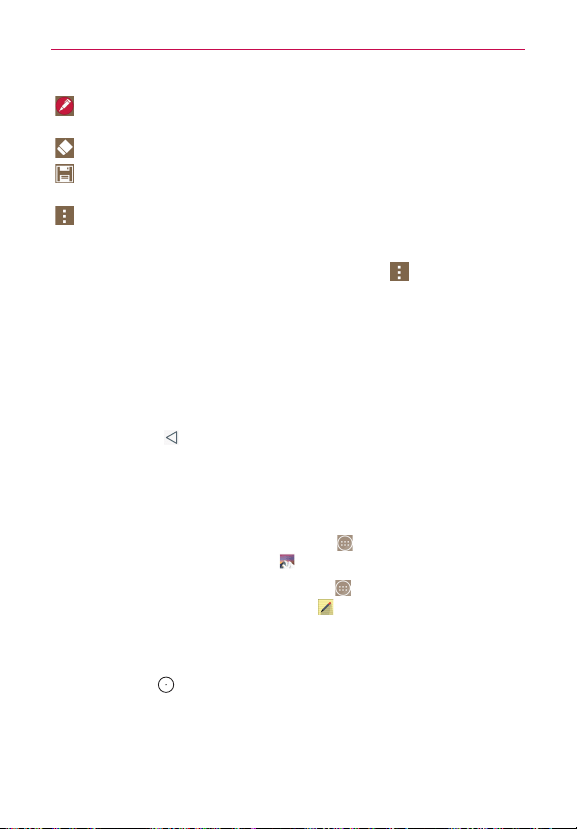
132
Tools
Pen
: Tap to select the pen type and color. Tap the memo background
to close the pen selection.
Erase
: Tap to use the eraser to erase pen marks from the memo.
Save
: Tap to save the memo you’ve created to your Gallery or
QuickMemo+.
Menu
: Tap to share the memo with others or change the paper style.
QuickMemo+ Menu Options
From the QuickMemo+ screen, tap the
Menu
icon (at the upper-right
corner of the screen) to access Share and Paper style.
Tap
Share
, then compete the sharing method as necessary to share your
memo.
Tap
Paper style
to set the paper background for your memo, then tap
OK
.
To Exit the QuickMemo+ feature
Tap the
Back Key
(in the Touch Keys bar) to exit the QuickMemo+
feature.
Viewing saved memos
Memos are saved in the
Gallery
app or
QuickMemo+
app.
From the Home screen, tap the
Apps
icon (in the QuickTap bar) > the
Apps
tab (if necessary) >
Gallery
, then tap the
QuickMemo+
album.
From the Home screen, tap the
Apps
icon (in the QuickTap bar) > the
Apps
tab (if necessary) >
QuickMemo+
, then tap the your memo.
Capturing a screen shot
To capture a screen shot without the
QuickMemo+
feature, press both the
Power/Lock Key
(on the back of the phone) and the
Volume Down Key
(on the back of the phone) at the same time. The captured image is
automatically saved in the
Gallery
app in the
Screenshots
folder.
Loading ...
Loading ...
Loading ...