Loading ...
Loading ...
Loading ...
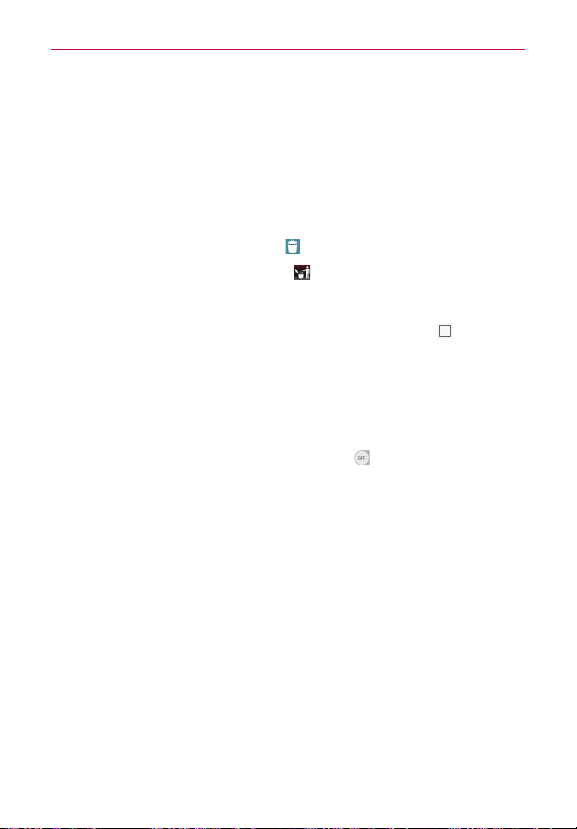
57
The Basics
2. Drag the item to a new location on the screen.
Pause at the left or right edge of the screen to drag the item onto the
next available Home screen panel.
3. When the item is where you want it, lift your finger.
To remove an item from the Home screen
1. Touch and hold the item.
2. Drag the item to the
Remove
icon
at the top of the screen.
3. When the
Remove
icon changes to , lift your finger.
To change the look of your Home screen
From the Home screen, touch and hold the
Recent Apps Key
(in the
Touch Keys bar) >
Home screen settings
to access the following settings to
personalize your Home screen.
Select Home
: Sets the type of Home screen layout. Choose
Home
(standard Android layout) or
EasyHome
(simplified version for users less
familiar with Android navigation).
Smart Bulletin
: Tap the Smart Bulletin switch to toggle it On or Off.
On
adds an additional Home screen panel that displays the
LG Health
and
Smart Tips
screens.
Wallpaper
: Sets the wallpaper. Choose from
Gallery
,
Live Wallpapers
,
Multi-photo
,
Photos
and
Wallpaper gallery
.
Screen swipe effect:
Sets how the items on the Home screen panels
slide from one to the next. Choose from
Slide
,
Breeze
,
Accordion
,
Panorama
,
Carousel
,
Layer
, and
Domino
.
Allow Home screen looping:
Enable so that the Home screen panels
rotate continuously (first screen redisplays after the last screen).
Home backup & restore
: Allows you to back up and restore your Home
screen app layout and wallpaper.
Help:
Tap to view help information about customizing the Home screen.
Loading ...
Loading ...
Loading ...