Loading ...
Loading ...
Loading ...
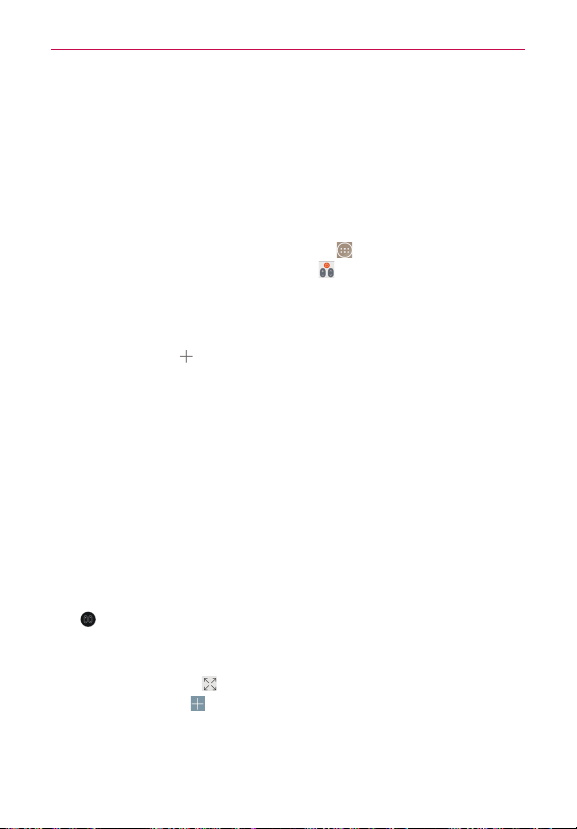
135
Tools
QuickRemote
QuickRemote turns your phone into a Universal Remote for your home TV,
set top box, and audio system. You can set up and display up to four
remotes.
NOTE QuickRemote may not be available for some devices.
To open the QuickRemote app and set up your QuickRemote
1. From the Home screen, tap the
Apps
icon (in the QuickTap bar) > the
Apps
tab (if necessary) >
QuickRemote
.
2. Tap the room displayed at the upper-left corner of the screen to select its
location.
Choose from
Living room, Bedroom, Kitchen, Den
, and
Office
.
3. Tap the
Add
icon (at the top right of the screen).
4. Tap the device you want to set for the remote, then tap the name of the
device’s manufacturer.
Use the letters along the right side of the screen to jump directly to
that letter in the list.
5. Continue your remote set up by following the on-screen instructions to
configure the device.
NOTE It's important to point the IR sensor on your phone directly at the device you are
configuring.
Set up from the Notifications panel
You can also perform the initial set up of your QuickRemote from the
Notifications panel. Swipe the Status Bar downward, tap the
QuickRemote
icon
(in the Quick Settings bar, if necessary), tap
ADD REMOTE
in the
dialog box, then continue set up as necessary.
After initial setup, to set up additional devices from the Notifications panel,
tap the
Full-screen
icon (at the lower-right corner of the remote display),
then tap the
Add
icon (at the top right of the QuickRemote screen).
Loading ...
Loading ...
Loading ...