Loading ...
Loading ...
Loading ...
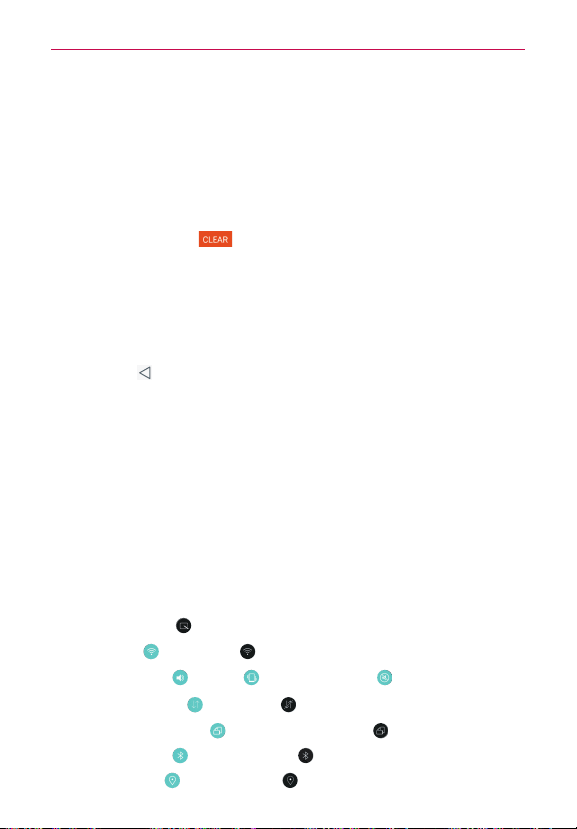
45
The Basics
The Notifications panel will close and the app that corresponds to your
selection will open. For example, new voicemail notifications dial your
voicemail box and Gmail notifications open the Gmail app so you can
read your new messages.
To clear all notifications
1. Open the Notifications panel.
2. Tap the
Clear
button
(on the right side of the screen).
All event-based notifications will be cleared; ongoing notifications will
remain in the list.
To close the Notifications panel
Touch and drag the handle
at the bottom of the Notifications panel to the
top of the screen, flick the Notifications panel handle upward, or just tap
the
Back Key
(in the Touch Keys bar).
The panel will also close when you touch a notification.
NOTE When you open the Notifications panel from the Lock screen, the Touch Keys bar is not
displayed at the bottom of the screen. Drag or flick the handle upward to close it.
Quick settings on the Notifications panel
The top of the Notifications panel includes a Quick settings bar. The icons in
this bar provide a quick, convenient way to change settings without
accessing any apps. If you set more than five icons on the bar, swipe left
and right to scroll through the list.
Using the Quick settings icons
Tap any of the Quick settings icons to toggle through the available settings:
QuickMemo+
starts the QuickMemo+ app.
Wi-Fi On
or Wi-Fi Off
.
Sound Profile
, Vibrate
, or Do not disturb
.
Mobile Data On
or Data Off
.
Rotation screen On
or Rotation screen Off
.
Bluetooth On
or Bluetooth Off
.
Location On
or Location Off
.
Loading ...
Loading ...
Loading ...