Loading ...
Loading ...
Loading ...
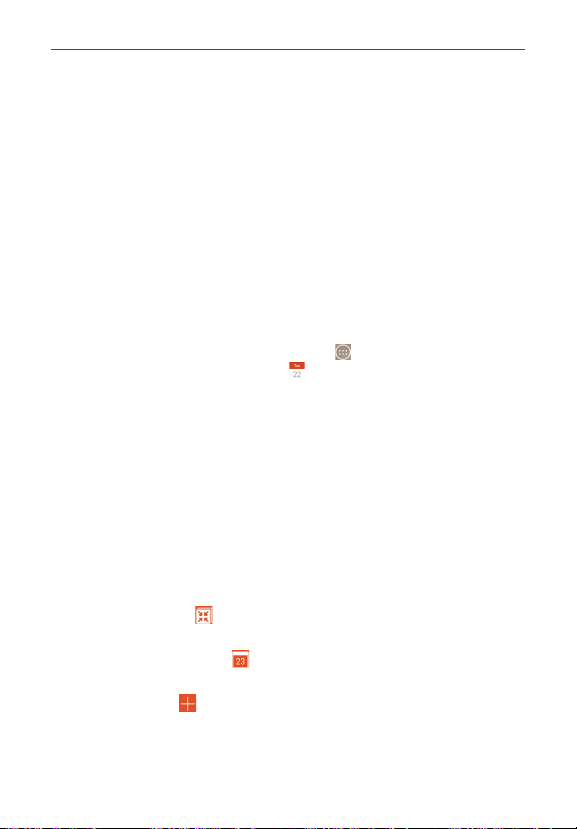
138
Tools
Calendar
Viewing Your Calendar and Events
The Calendar app allows you to track your schedule of events (that you
created or that you’ve been invited to), organized by day, week, month,
year, or agenda.
When you first set up your phone, you configured it to use an existing
Google Account or you created a new account. The first time you open the
Calendar
app on your phone, it displays any existing calendar events from
your Google Account on the web.
To open the Calendar app
From the Home screen, tap the
Apps
icon (in the QuickTap bar) > the
Apps
tab (if necessary) >
Calendar
.
Events from each account you’ve added to your phone and configured to
synchronize calendars is displayed in your Calendar.
Events from each calendar account are displayed in a different color.
To change your calendar view
No matter where you are in the Calendar app, you can easily switch
calendar views. Simply tap the upper left corner of the Calendar title bar to
display a drop-down menu of calendar views. Tap Day, Week, Month,
Year
,
or
Agenda
.
Calendar title bar icons
Tap the
QSlide
icon to open the Month calendar view in a QSlide
window.
Tap the
Current date
icon to immediately jump back to the current
date in the calendar you’re viewing.
Tap the
Add
icon to add a new event to any of your accounts.
Loading ...
Loading ...
Loading ...