Loading ...
Loading ...
Loading ...
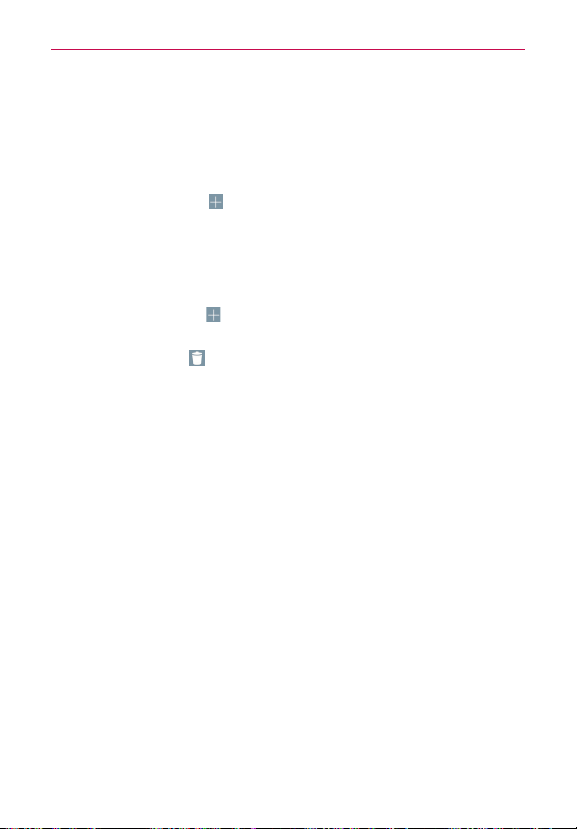
147
Tools
Setting the World Clock
The World clock tab allows you to set up a list of cities to easily check
current times in other time zones with a quick glance.
1. Open the
Clock
app, then select the
World clock
tab.
2. Tap the
New City
icon
(at the upper-right corner of the screen), search
through the available cities, then tap the one you want.
NOTE The first time you access the
World clock
tab, a globe image is displayed in the middle
of the screen. Tap it to add the first city to your list.
Managing the World Clock Cities
Tap
the New City icon
(at the upper-right corner of the screen) to
select another city for your list.
Tap
the Delete icon
(at the top of the screen) to select one or more
cities to delete from your list.
Touch and hold an entry in the list to open a Context menu to select Set
daylight saving or Delete.
Using the Stopwatch
The Stopwatch tab allows you to use your phone as a Stopwatch.
1. Open the
Clock
app, then select the
Stopwatch
tab.
2. Tap the green Start button (at the bottom of the screen)
to start timing
and tap the red
Stop
button to stop the time.
You can use the Lap function by tapping the
Lap
button to record
multiple milestone times within the same timing session.
3. Tap the
Reset
button to reset the Stopwatch or
tap the green Resume
button
to continue monitoring time.
Loading ...
Loading ...
Loading ...