Loading ...
Loading ...
Loading ...
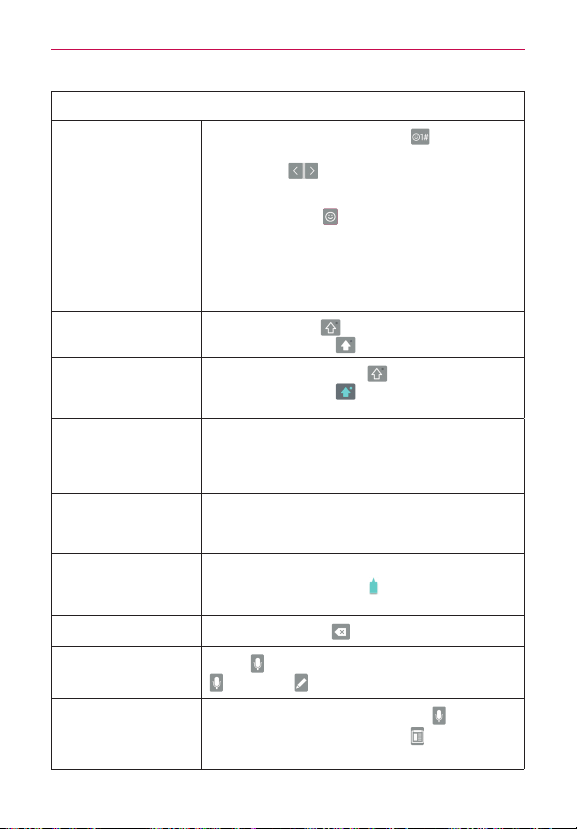
32
The Basics
Typing tips
Enter other
characters
Tap the
Numbers/Symbols Key
to display
the numbers and symbols keyboard. Tap the
Arrow Keys
on the left side of the
keyboard to view additional symbols. From the
Numbers/Symbols keyboard, you can also tap
the
Graphics
Key
to enter graphics into your
text. To enter foreign characters, touch and hold
the associated key to display a pop-up of
character choices (e.g., the “a” key also includes
an accent mark “á”), drag your finger to the
character you want, then lift your finger.
Enter one capital
letter
Tap the
Shift Key
to capitalize the next letter.
The key changes to
.
Enter all capital
letters
Double-tap the
Shift Key
to set caps lock.
The key changes to
. Tap again to revert to
lowercase.
Highlight text
Double-tap a word to highlight it. To highlight a
range of text, double-tap a word, then drag the
blue highlight markers to highlight the text you
want.
Cut or copy selected
text
Highlight the desired text, then tap
Cut
,
Copy
, or
Select all
in the action box above the highlighted
text.
Paste cut or
copied text
Tap the location where you want to paste the
text, then tap the marker
. Tap Paste in the
action box that appears.
Delete a character
Tap the Delete Key
.
Entering text by
voice or handwriting
Touch
to enter text by voice or touch and hold
and select to enter text by handwriting.
Accessing the Clip
Tray and keyboard
settings
Touch and hold the
Voice input key
then drag
your finger to the
Clip Tray
icon (in the pop-up
that appears).
Loading ...
Loading ...
Loading ...