Loading ...
Loading ...
Loading ...
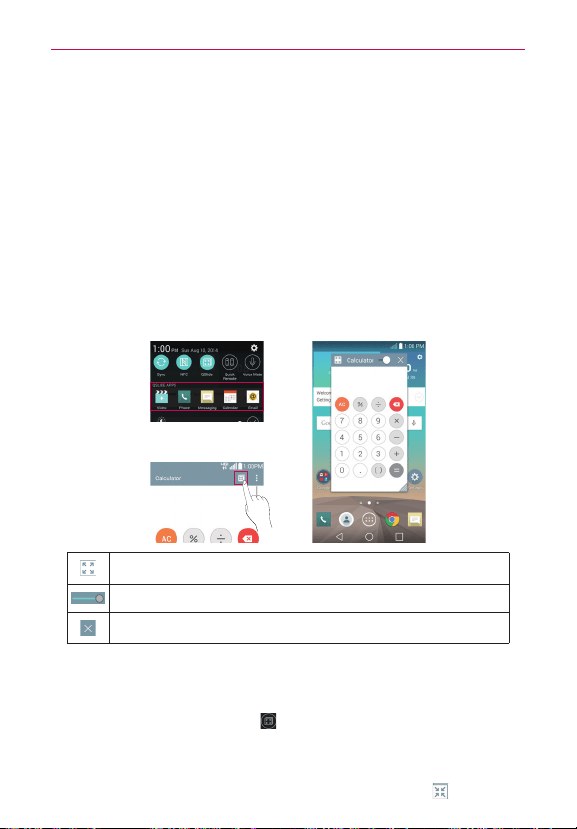
133
Tools
QSlide
The QSlide function enables an overlay window on your phone’s display for
easy multitasking. QSlide displays a small app window on the screen that
can be moved, resized, or made transparent. QSlide windows can be
opened from the QSlide apps bar on the Notifications panel, or directly
from the apps that support the QSlide function.
QSlide icons on the Notifications panel
QSlide app icons are displayed in a bar on the Notifications panel below the
Quick settings bar. These icons provide a quick, convenient way to multi-
task on the same screen (similar to picture-in-picture on a TV).
OR
Tap to exit the QSlide function and view the app in full screen.
Slide to adjust the transparency.
Tap to exit the QSlide function.
NOTE The QSlide function can support up to two windows at the same time.
To open a QSlide window
Open the Notifications panel, tap , and tap the desired app in the QSlide
apps bar.
OR
While using an app that supports QSlide, tap the QSlide icon .
Loading ...
Loading ...
Loading ...