Loading ...
Loading ...
Loading ...
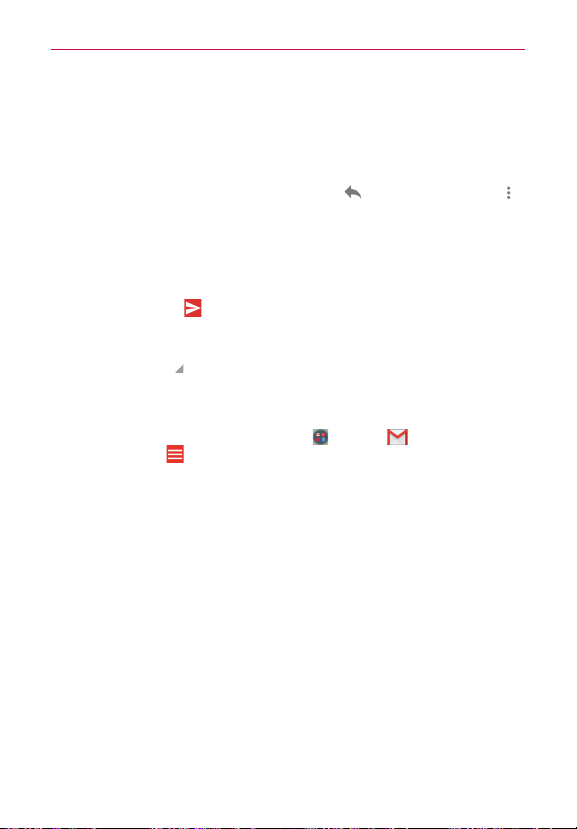
104
Communication
NOTE The conversation text and previous messages are also included in your reply (or
forwarded) message.
To reply to or forward a message
1. Open the message you want to reply to or forward.
2. On the message header, tap the
Reply
icon or tap the
Menu
icon ,
then tap
Reply all
or
Forward
.
Add others to an ongoing conversation by replying to all and then
adding the new person’s address(es) to the reply.
3. Compose your Gmail message as necessary.
4. Tap the
Send
icon (at the top right corner of the screen) to send your
Gmail message.
NOTE You can change the message action after you've started the message. Simply tap the
current action
(at the top left of the message header), then tap the one you want. For
example, if you chose Reply but decide you want to Reply all instead.
Gmail account settings
1. From the Home screen,
Google folder
> Gmail
> the
Accounts
and labels
icon (at the upper-left corner of the screen).
2. Tap
Settings
.
3. Tap
General settings
to change the following settings for all accounts.
Gmail default actions:
Sets if you want to display only the archive
option, only the delete option, or both options.
Swipe actions:
Enable to archive a conversation when you swipe it.
Sender image:
Enable to display the sender’s image to beside the
name in the conversation list.
Reply all:
Enable to make Reply all the default message action.
Auto-fit messages:
Enable to shrink the messages to fit the screen
and allow zooming.
Auto-advance:
Sets which conversation list is viewed after archive or
deletion. Choose from
Newer
,
Older
and
Conversation list
.
Loading ...
Loading ...
Loading ...