Loading ...
Loading ...
Loading ...
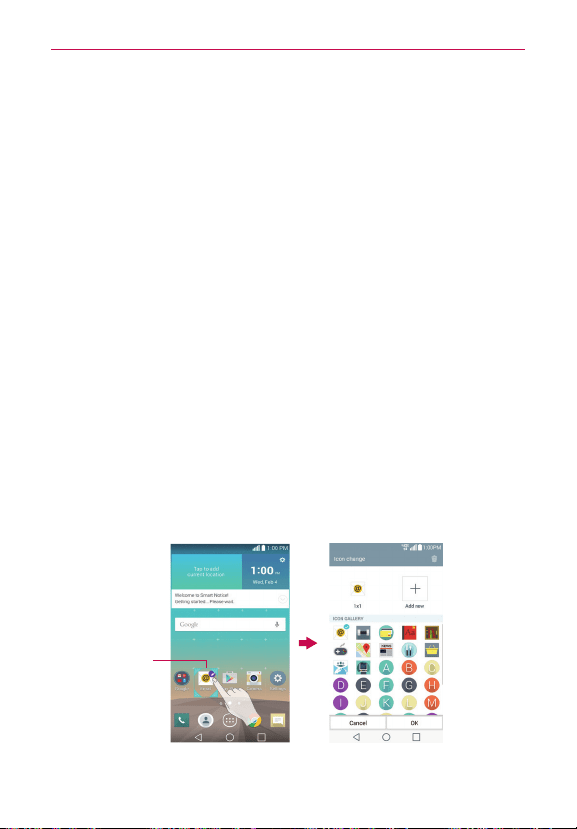
41
The Basics
Dual view
1. Touch and hold an empty spot on any of the Home screen panels to
view your Home screen on top and the selection tabs (
Apps
tab,
Widgets
tab, or
Wallpapers
tab) on the bottom.
2. Flick sideways to scroll through the Home screen panels to display the
panel you want.
3. Tap the tab for the type of item you want to add (Apps, Widgets, or
Wallpapers) at the bottom of the screen, then flick sideways to scroll
through the available choices.
4. Tap the item you want to automatically add it to the panel viewed at the
top of the screen.
NOTE You can also manually drag it to the Home screen location you want.
Moving apps to other Home screen panels
You can place app icons on any of the Home screen panels. Touch and hold,
then drag the icon to the left or right edge of the screen to advance to the
other panels before lifting your finger.
Customizing an app icon on your Home screen
You can create your own custom app icon(s) using the images in your
Gallery. Your customized app icon(s) are only applied to icons on your Home
screen. The Applications screen is not affected.
Touch, hold, release,
then tap an icon to
edit it.
Customize Icon
Screen
Home Screen
Loading ...
Loading ...
Loading ...