Loading ...
Loading ...
Loading ...
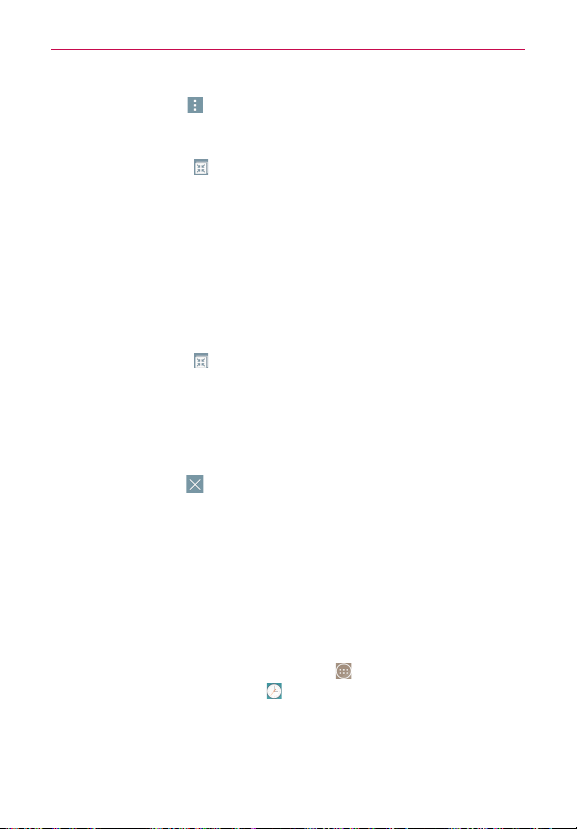
143
Tools
Tap the
Menu
icon (at the upper-right corner of the screen) >
Calculation history
to view your previous calculations. You can tap an
entry to calculate it again or edit it.
Tap the
QSlide
icon (at the top right of the screen) to use the
Calculator in a QSlide window.
QSlide for the Calculator app
The QSlide function displays the calculator panel in a moveable window in
the foreground while allowing you to access other phone features in the
background.
Touch and hold the Calculator QSlide title bar to move it.
Drag the bottom right corner of the QSlide window to resize it.
Tap the
QSlide
icon (at the upper-left corner of the title bar) to return
to the Calculator app.
Drag the circle on the transparency bar to the left to make the QSlide
calculator window transparent allowing you to access the screen
functions underneath it. Drag it back to the right to use the QSlide
window again.
Tap the Close icon
(at the upper-right corner of the title bar) to close
the Calculator QSlide window.
Clock
You use the Clock app to access the Alarms, Timer, World clock, and
Stopwatch functions. Access these functions by tapping the tabs across
the top of the screen, or swiping horizontally across the screen.
To open the Clock app
From the Home screen, tap the
Apps
icon (in the QuickTap bar) > the
Apps
tab (if necessary) >
Clock
.
Loading ...
Loading ...
Loading ...