Loading ...
Loading ...
Loading ...
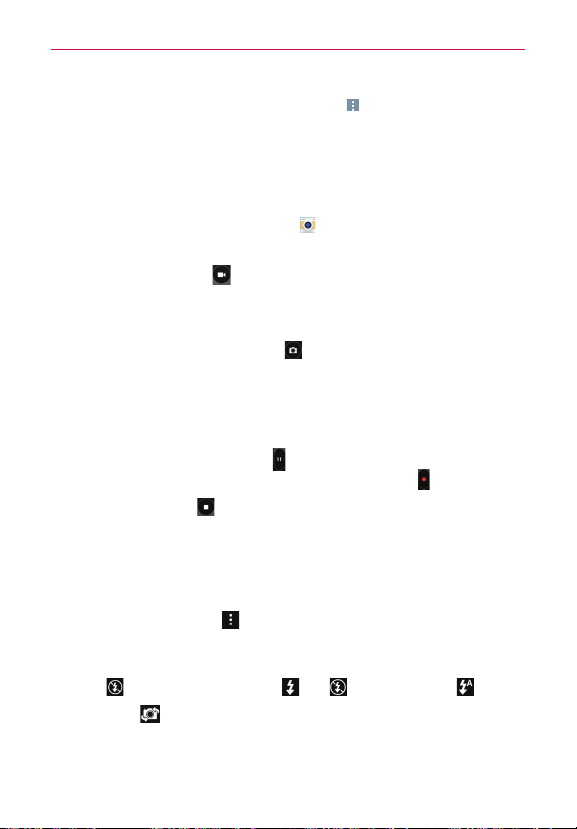
111
Entertainment
TIP While viewing a photo, you can tap the
Menu
icon (at the upper-right corner of the
screen), then tap
Rotate right/left
to manually change its orientation.
Record Videos
In addition to taking pictures, you can record, view, and send videos with
your phone’s built-in video camera.
1. From the Home screen, tap
Camera
.
2. Frame your subject on the screen.
3. Tap the
Record
button to start recording the video.
The length of the recording is displayed at the upper-left corner of the
screen.
You can tap the
Capture
button to take pictures while you’re
recording video.
You can use the pinch gesture to use the dynamic zoom feature while
you’re recording video. Spread your fingers on the screen to zoom in
and pinch to zoom back out.
You can tap the
Pause
button to pause your video recording. Then,
resume your recording by tapping the
Record
button .
4. Tap the
Stop
button to stop recording. Your video will be
automatically saved to the Gallery.
NOTE Please use an SD card over Class 10 when recording FHD/UHD videos and saving them
to the SD card.
Camera and Video Settings
Open the
Camera
app, tap , then tap each of the following icons to
adjust the settings to your preferences.
NOTE Some settings will display an information pop-up the first time you select icon.
Flash
: Tap to turn the flash
On
,
Off
, or set it to
Auto
.
Lens swap
: Tap to swap between the rear camera lens and the front
camera lens.
Loading ...
Loading ...
Loading ...