Loading ...
Loading ...
Loading ...
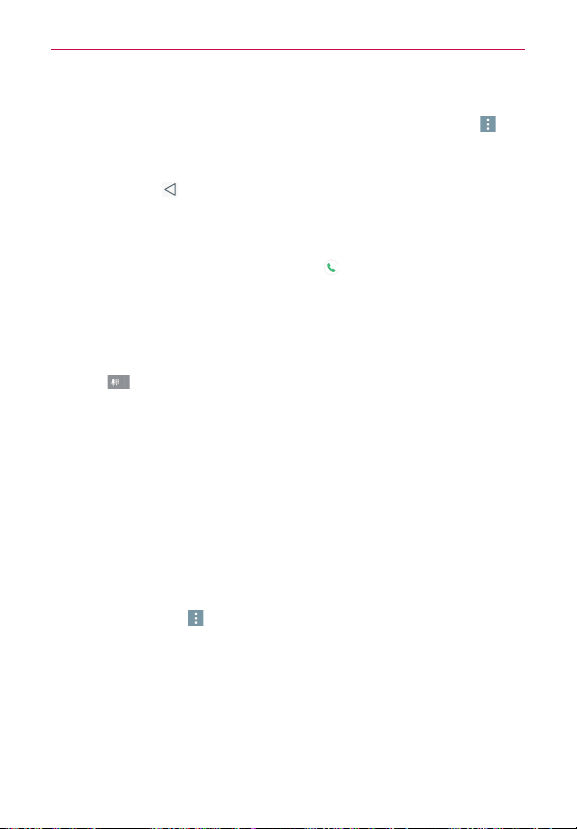
69
Calls
Filtering your list of calls
To view a specific call list, from the
Call Logs
tab, tap the
Menu
icon (at
the upper-right corner of the screen), then tap
Filter
. Tap the call type you
want to view.
Tap the
Back Key
(in the Touch Keys bar) to return to the
Call Logs
tab
screen.
To dial a number in the Call Logs tab
From the
Call Logs
tab, tap the
Call
icon
at the right of the call entry.
From the
Call Logs
tab, tap the image to the left of the call entry to open
the contact's entry in Contacts list. Tap a phone number to dial it.
TIP You can edit a phone number in the
Call Logs
tab before you place the call (e.g., to insert
an area code when you're traveling). Touch and hold the entry, then tap
Edit number
before call
in the Context menu. Edit the number as necessary, then tap the
Call Key
on the keypad.
To add a number from the Call Logs tab to your Contacts
1. Open the Call Logs tab, then touch and hold the call entry.
2. Tap
Add to Contacts
in the Context menu.
3. Tap
New contact
or
Update contact
and save it as necessary.
Clearing your Call Logs
You can delete the entire list of Call Logs at once or selectively delete
entries.
1. Open the
Call Logs
tab.
2. Tap the
Menu
icon (at the upper-right corner of the screen).
Tap
Delete
to select entries to remove from the list. Select the entries
you want to delete, tap
Delete
, then tap
Yes
.
Tap
Delete all
to remove all of the entries from the list. Tap
Yes
to
confirm you want to Clear (at the bottom of the screen), the entire list.
NOTE You can also select a specific number to be deleted. Touch and hold an entry in the
Call
logs
list to open its Context menu. Tap
Delete all logs of this number
, then tap
Yes
to
confirm.
Loading ...
Loading ...
Loading ...