Loading ...
Loading ...
Loading ...
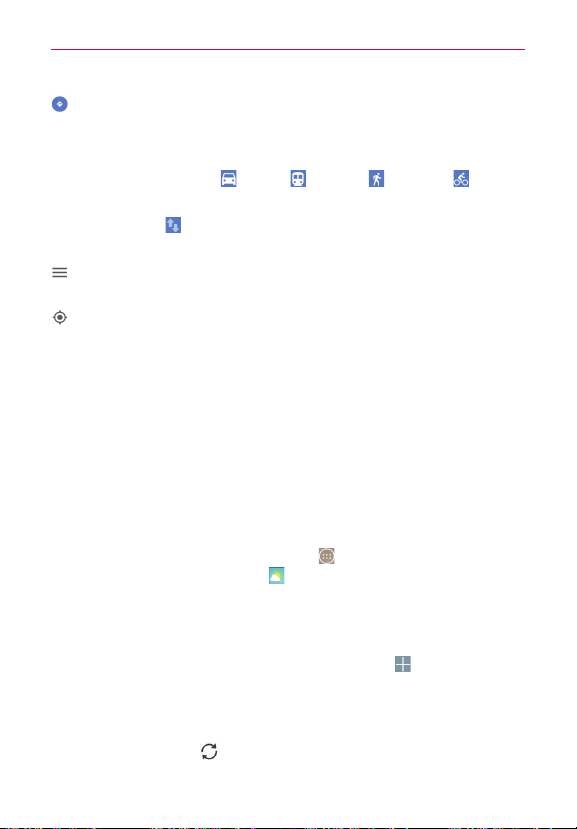
149
Tools
Tap to get directions to a destination.
Use the starting point to insert
My Location
or select from the recent
history.
Get directions by
Car
,
Transit
,
Walking
, or Biking .
Once starting and destination points are entered, you can tap the
reverse icon
(on the right side of the screen] to reverse the
directions.
Tap to access map layers, Settings, Help, Send feedback, and Tips and
Tricks.
Tap to display your current location on the map.
Weather
The Weather app provides a summary of local weather, weather forecasts,
and other city information. Place a Weather widget on your Home screen
for a summary of your local weather and access the Weather app for more
detailed information.
NOTE The Weather widget on your Home screen allows you to quickly view information for
each city in your City list. Flick up or down within the widget to cycle through each city in
your list.
To add and use the Weather widget
From the Home screen, tap the
Apps
icon (in the QuickTap bar) > the
Apps
tab (if necessary) >
Weather
.
NOTE There’s a large and a small Weather widget. The following applies to the large Weather
widget.
Tap the Weather widget to access the Weather app.
Tap the Weather widget, then tap the New city icon
to add cities to
your list.
Swipe right or left to scroll through the weather information for each of
the cities in your list.
Tap the
Refresh
icon
(at the lower-right corner of the screen or
widget) to update the current weather.
Loading ...
Loading ...
Loading ...