Loading ...
Loading ...
Loading ...
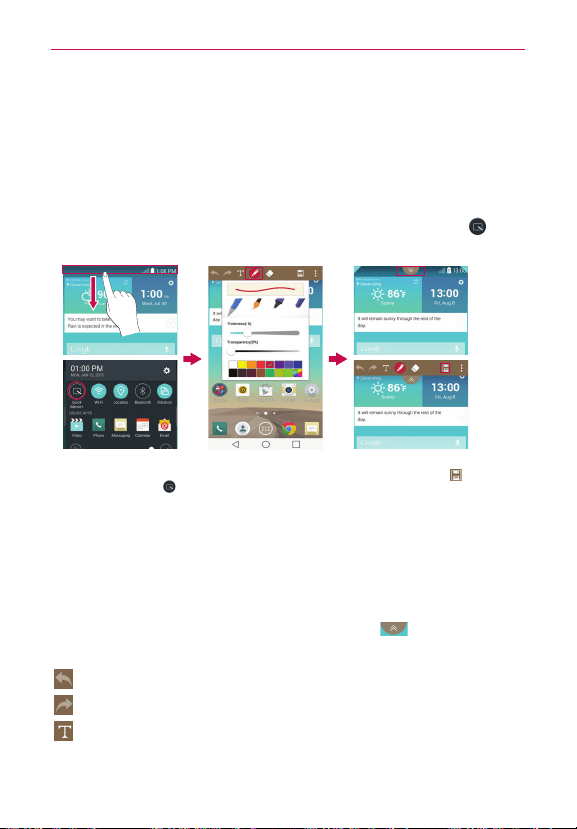
131
Tools
QuickMemo+
The QuickMemo+ feature allows you to create memos and capture screen
shots. You can use QuickMemo+ to easily and efficiently create memos
during a call, with a saved picture, or on the current phone screen.
To create a memo
Drag the Status Bar downward, then tap the
QuickMemo+
icon in the
Quick Settings bar.
2. Use the memo options
at the top of the screen
(e.g., pen type and
color) to create your
memo.
3. When your memo is complete,
tap the
Save
icon (in the
toolbar at the top of the screen)
to save it to your Gallery or
QuickMemo+.
1. Drag the Status Bar
downward then tap the
QuickMemo+
icon .
NOTE Please use a fingertip (not your fingernail or any other rigid object) while using the
QuickMemo+ feature to avoid scratching your phone's touchscreen.
Using QuickMemo+ toolbar options
The QuickMemo+ toolbar options (at the top of the screen) allow you to
easily create memos. Tap the memo options bar tab
to access the
QuickMemo+ toolbar icons, and tap it again to hide them.
Undo
: Tap to undo the most recent action.
Redo
: Tap to redo the most recently deleted action.
Create
:
Tap to type text in your memo.
Loading ...
Loading ...
Loading ...