Loading ...
Loading ...
Loading ...
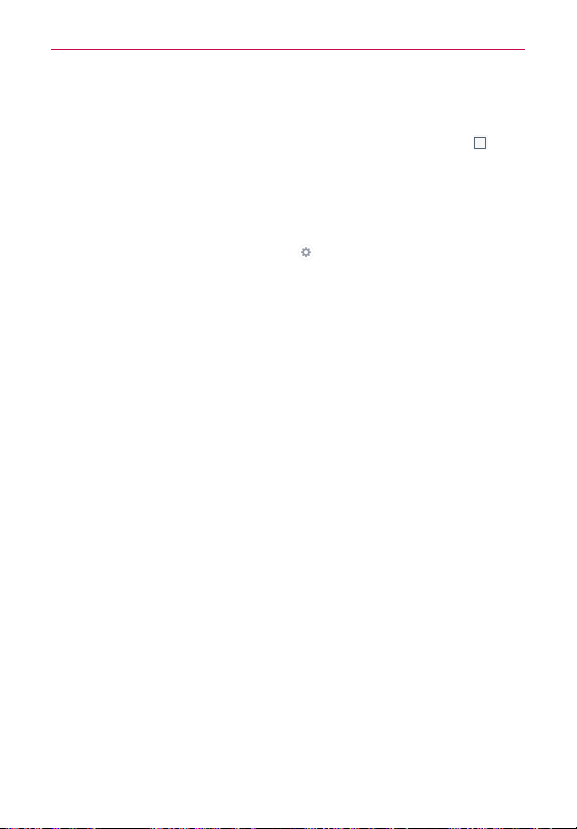
33
The Basics
Text input settings
To change your text input settings and see the dictionary of terms you’ve
used, from the Home screen, touch and hold the
Recent Apps Key
(in
the Touch Keys bar) >
System settings
>
General
tab >
Language & input
.
The following options are available in the KEYBOARD & INPUT METHODS
section.
Default
- Designates the default keyboard to use when entering text.
LG Keyboard
- Tap the Settings icon (on the right side of the screen)
to change the following settings.
MY KEYBOARD
Input language and keyboard layout
: Sets the keyboard language and
keyboard layout. This is where you can select multiple languages for
your keyboard input.
Keyboard height and layout
: Sets certain characteristics for your
keyboard to help you enter text more easily.
SMART INPUT
Path input:
Enable to enter a word by drawing a path through all of
the letters.
Show word suggestions
: Enable to show words through text
prediction.
Show emoticon suggestions
: Enable to show word-related color
emoticons.
Auto-correction
: Sets the level of auto-correction. Choose from
Off
,
Mild
,
Moderate
, and
Aggresive
.
Update word suggestions
: Update to get more word suggestions
using Swipe Connect.
Additional settings
EFFECTS
Vibrate on keypress
: Enable to provide a vibration when you tap
the keyboard keys.
Loading ...
Loading ...
Loading ...