Loading ...
Loading ...
Loading ...
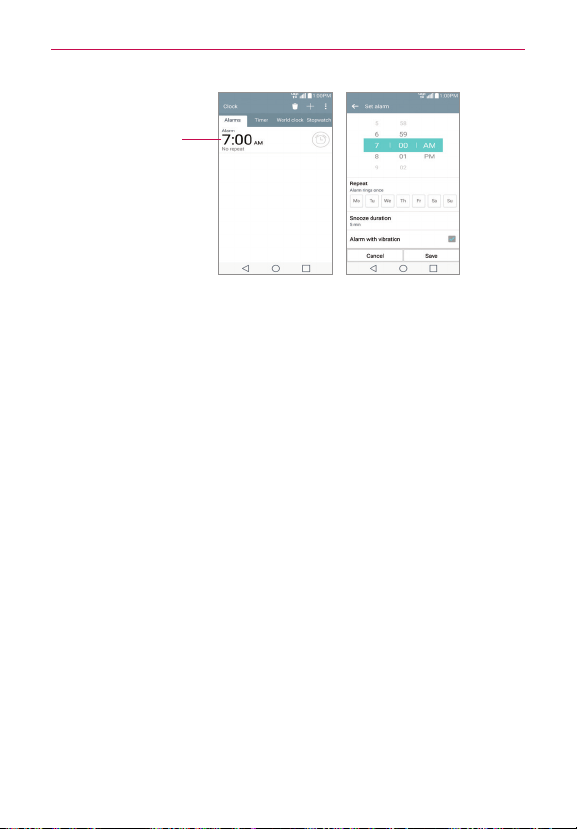
145
Tools
Existing Alarm
Tap here to modify
this alarm's settings.
Set Alarm ScreenAlarms Screen
3. Scroll the time wheel to set the alarm time (Hour and Minute) and the
time of day (AM or PM).
4. Tap the day(s) when you want the alarm to sound in the
Repeat
field. If
you don’t tap the Repeat setting, the alarm sounds only the one day you
set it.
5. Tap
Snooze duration
to set the amount of time to wait before sounding
the alarm again if it's not dismissed. You can set the alarm to ring
repeatedly from 5 minutes up to 1 hour.
6. Tap
Alarm with vibration
to enable the setting and have the phone
vibrate, in addition to playing the alarm sound.
7. Tap
Alarm sound
to set the sound notification. Tap
Alarm tone
or
Music
,
select the sound for the alarm, then tap
OK
. The ringtone plays briefly
when you select it.
8. Slide the button on the
Alarm volume
slider to the right to increase the
alarm volume and to the left to decrease it. The alarm sound plays to
help you determine the volume you want.
9. Tap
Auto app starter
to set the app you want to automatically open
when you stop the alarm, then tap
OK
.
10. Tap
Puzzle lock
to enable the setting, which requires you to wake up
enough to solve a simple puzzle to dismiss the alarm.
11. Tap
Memo
to enter information about the alarm. For example, to
identify when to use it (e.g., class day).
Loading ...
Loading ...
Loading ...