Loading ...
Loading ...
Loading ...
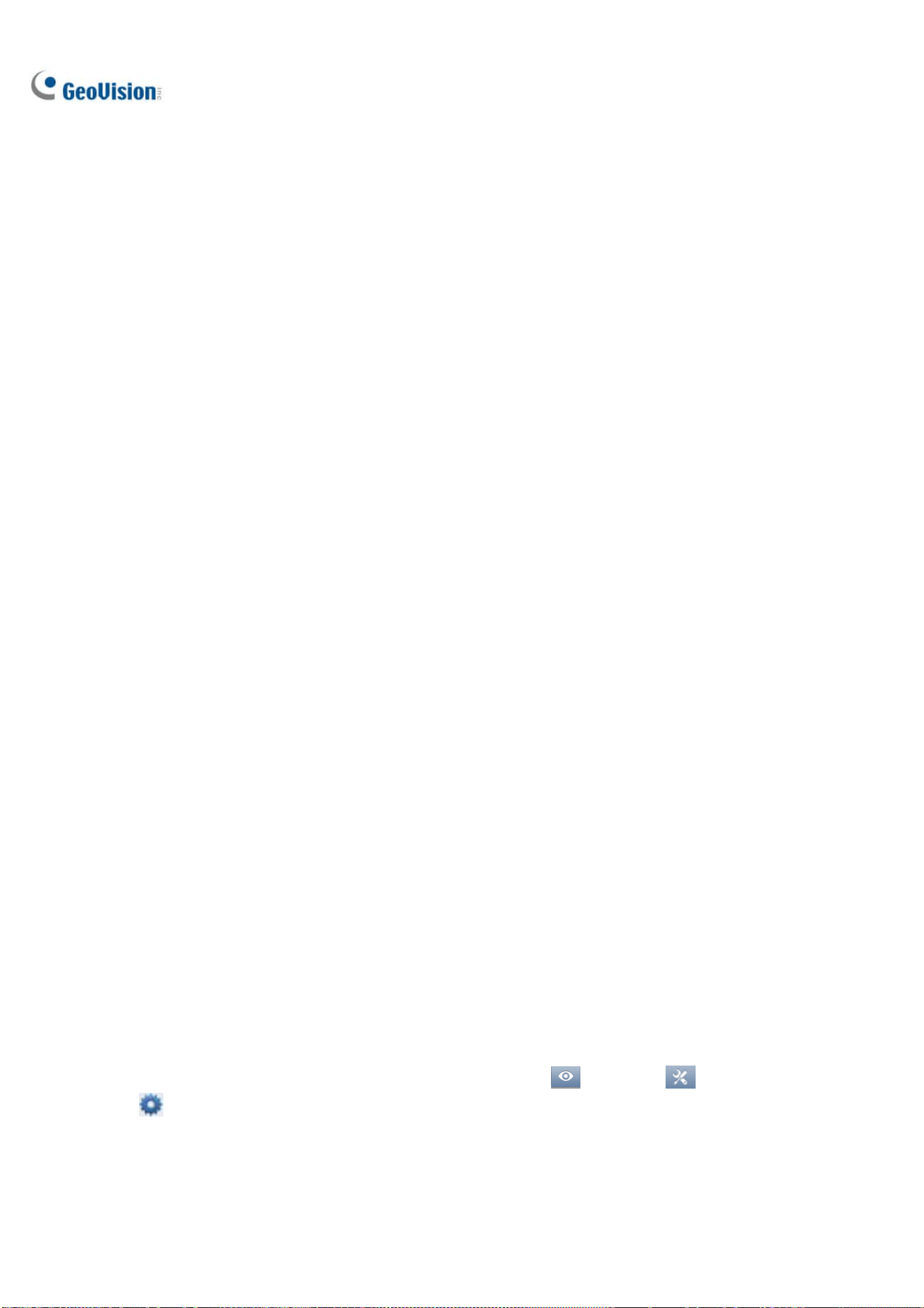
74
Video Lost / Connection Lost (Invoke Alarm): Enable if you want to trigger an alarm sound
upon connection lost. Click the Arrow button to select a sound.
Video Lost / Connection Lost (Notification): Enable if you want to send an e-mail notification
upon connection lost. See Setting up E-mail Notifications in Chapter 1 to set up the e-mail server.
Message Box Setting: When enabled, the Network Congestion message will pop up under such
a condition.
Live View Decode Frame Control (Main / Sub Stream): Set the live view frame rate for main
stream and sub stream.
When using MJPEG, every frame is a key frame, so the options of Max. frame and Key only
are grayed out.
When using H.264 / H.265, only one key frame is transmitted per the specified number of
frames, so you can select Key only to decode key frames only and omit all intermediate
frames or Max. frame to include all frames.
Recording Frame Rate Control: Set the recording frame rate for Urgent Event and General
Event. This function allows you to set different recording frame rates for motion, non-motion and
other alarm events. See Setting up Recording Settings for Individual Cameras in Chapter 1.
When using MJPEG, every frame is a key frame, so the options of Max. frame and Key only
are grayed out. You can specify the recording frame rate for Urgent Event and General
Event respectively.
When using H.264 / H.265, only one key frame is transmitted per the specified number of
frames. You can select Max. frame for Urgent event and select Key only for General event.
Set Codec and Resolution Automatically: If enabled, GV-VMS will resume the configured
codec and resolution when it detects the changes made by the camera.
POE Switch Reboots IP Camera: Restart a specified camera via its connected GV-POE Switch
with the functionality of Web management. Type the ID and PW of the switch to start rebooting.
2.3 Connection through RTSP, ONVIF & PSIA
To add IP devices compliant with RTSP, ONVIF or PSIA to GV-VMS, follow the steps below.
1. To add through the abovementioned protocols, click Home
> Toolbar > Configure
> Camera Install.
Loading ...
Loading ...
Loading ...
