Loading ...
Loading ...
Loading ...
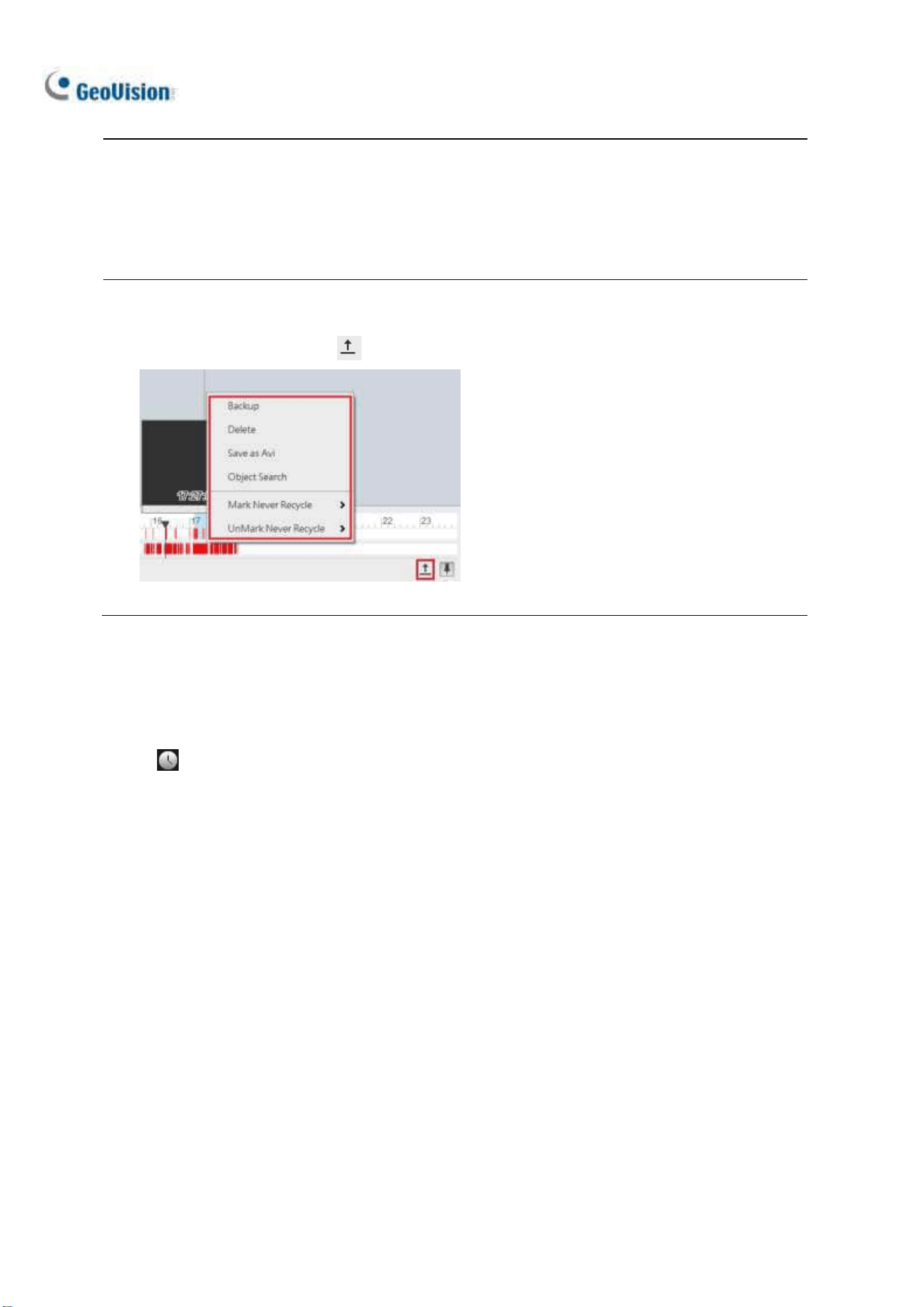
166
Note: Round-the-Clock events are shown as blue, except the following conditions:
1. If Register Motion Event or Intrusion is enabled, the timeline interval of the triggered event
becomes red.
2. If Webcam Service is enabled, the timeline interval becomes red when users log onto GV-VMS
remotely (such as using mobile applications).
Tip:
1. Right-click and drag on the timeline to have a quick access to various functions.
2. Click Display All Database to access the timelines of all camera channels.
Figure 4-6
Playback Mode Option
By default, the ViewLog is set to play back video in the Real Time mode. To change playback modes,
click on the ViewLog Control Panel.
◼ Frame by Frame (without audio): Plays back video frame by frame without audio; however,
playback can be delayed depending on the bandwidth and computer performance.
◼ Real Time: Plays back video on real time. Despite saving rendering time, this method drops
frames.
Loading ...
Loading ...
Loading ...
