Loading ...
Loading ...
Loading ...
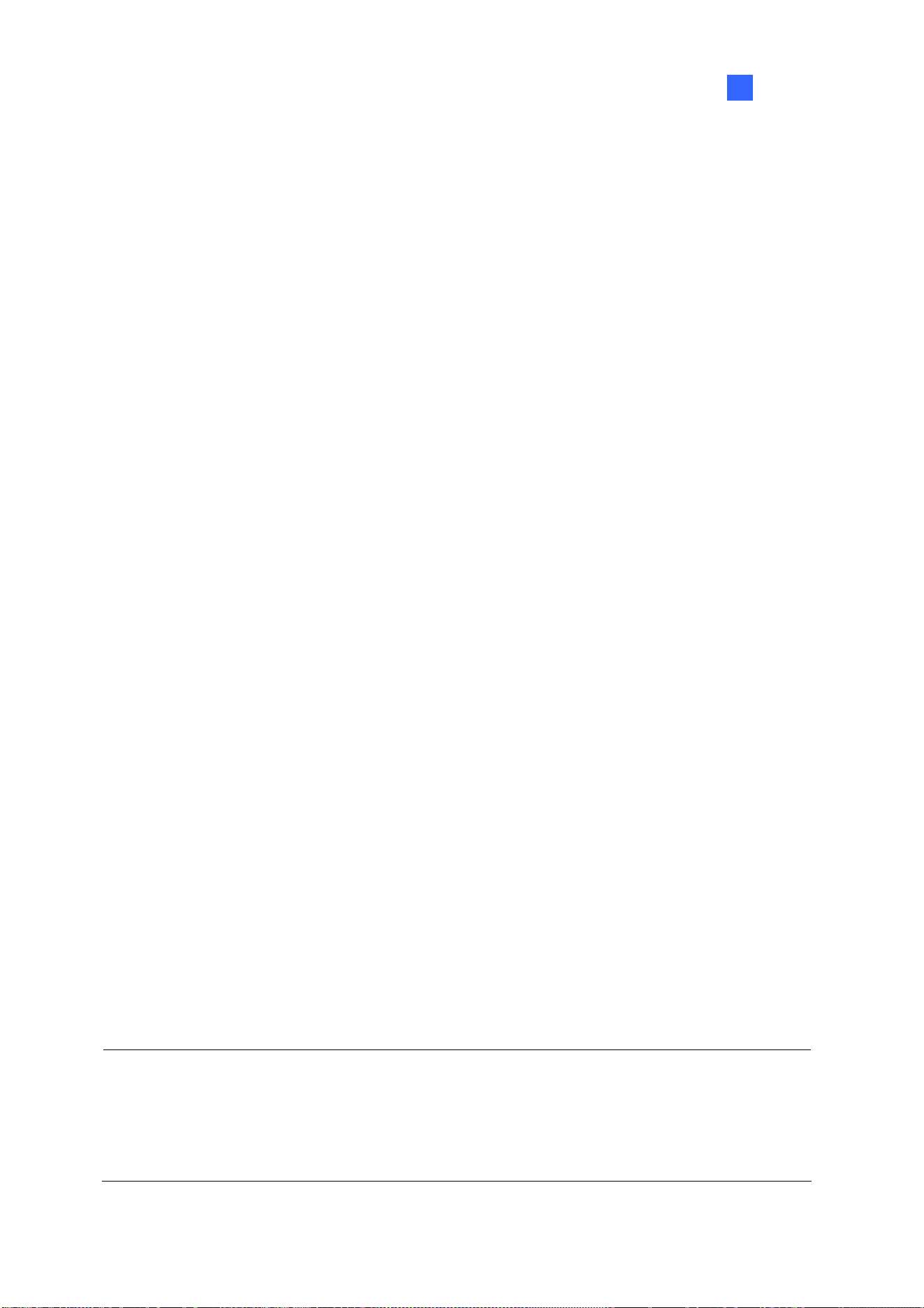
IP Camera Setup
71
2
CBR (Constant Bitrate): CBR is used to achieve a set bitrate by varying the quality of the
H.264 / H.265 stream. Select one of the bitrates from the drop-down list.
Smart Streaming:
Static Scene: Set the image quality to one of the 5 standards: Standard, Fair, Good, Great
and Excellent. Set a Max. Bitrate if needed.
Dynamic Scene: Set the image quality to one of the 5 standards: Standard, Fair, Good,
Great and Excellent. Set a Max. Bitrate if needed.
Bitrate Reduction Level: The bigger the value the more bitrates can be reduced in static
scenes, thus saving the recording size.
Resolution Change the display ratio and resolution.
[Video Lost / Connection Lost]
Trigger Output: Trigger the specified output module upon video lost or connection lost until the
output device is manually turned off. To configure the output device, see I/O Device Setup in
Chapter 6.
Right-Arrow button: Set the counting time between 0 and 1000 seconds to delay the
activation of the specified output module.
[Camera Lens] Select Wide Angle if you want to correct warping toward the edge of the camera
image. For details, see Wide Angle Lens Dewarping in Chapter 3.
If you are using third-party fisheye cameras, select IMV1 Panorama for cameras installed with an
ImmerVision IMV1 Panorama Lens, and select Fisheye for other third-party fisheye cameras. For
details, see Setting up a Third-Party Fisheye Camera in Chapter 3.
[Video Attribute] Adjust video characteristics, such as brightness, contrast, saturation, sharpness and
gamma.
[Image Orientation] Adjust the image orientation by selecting Normal, Horizontal Mirror, Vertical
Flip, Rotate 180, Rotate 90 an
d Rotate 270 (Corridor format).
Note:
1. Changes made to the Video Setting page will c
hange the settings on the IP camera.
2. The Image Orientation options for Rotate 90 and Rotate 270 (Corridor format) are only
available for GV-IP Cameras that support the function.
Loading ...
Loading ...
Loading ...
