Loading ...
Loading ...
Loading ...
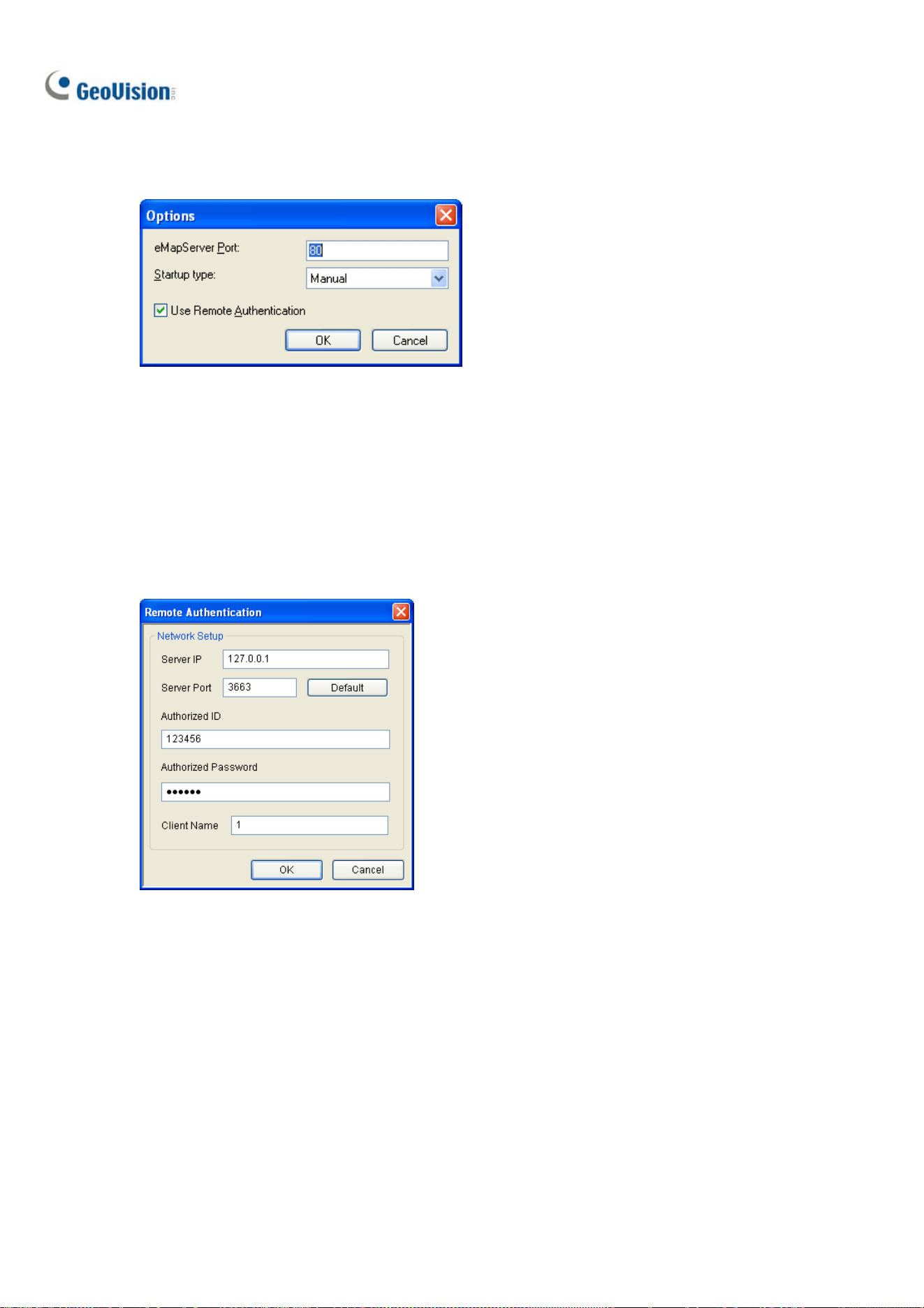
292
2. In the E-Map Server window, click Tools on the menu bar, and select Options. This dialog box
appears.
Figure 9-25
3. Select Use Remote Authentication.
4. To enable the Authentication Server service to start automatically at Windows startup, select
Automatic. Keep the E-Map Server Port 80 as default or modify if necessary.
5. Click OK to apply the settings.
6. In the E-Map Server window, click Tools on the menu bar and select Remote Authentication.
This dialog box appears.
Figure 9-26
7. Type the IP address, authorized ID and authorized password of the Authentication Server, as well
as the E-Map Server’s client name created on the Authentication Server, and then click OK.
8. In the E-Map Server window, click Tools on the menu bar and select Start Service to start the
E-Map Server.
9. When you log into the E-Map Server, type the user ID and password created on the Authentication
Server. A list of assigned GV-VMS clients to the user will be displayed.
Loading ...
Loading ...
Loading ...
