Loading ...
Loading ...
Loading ...
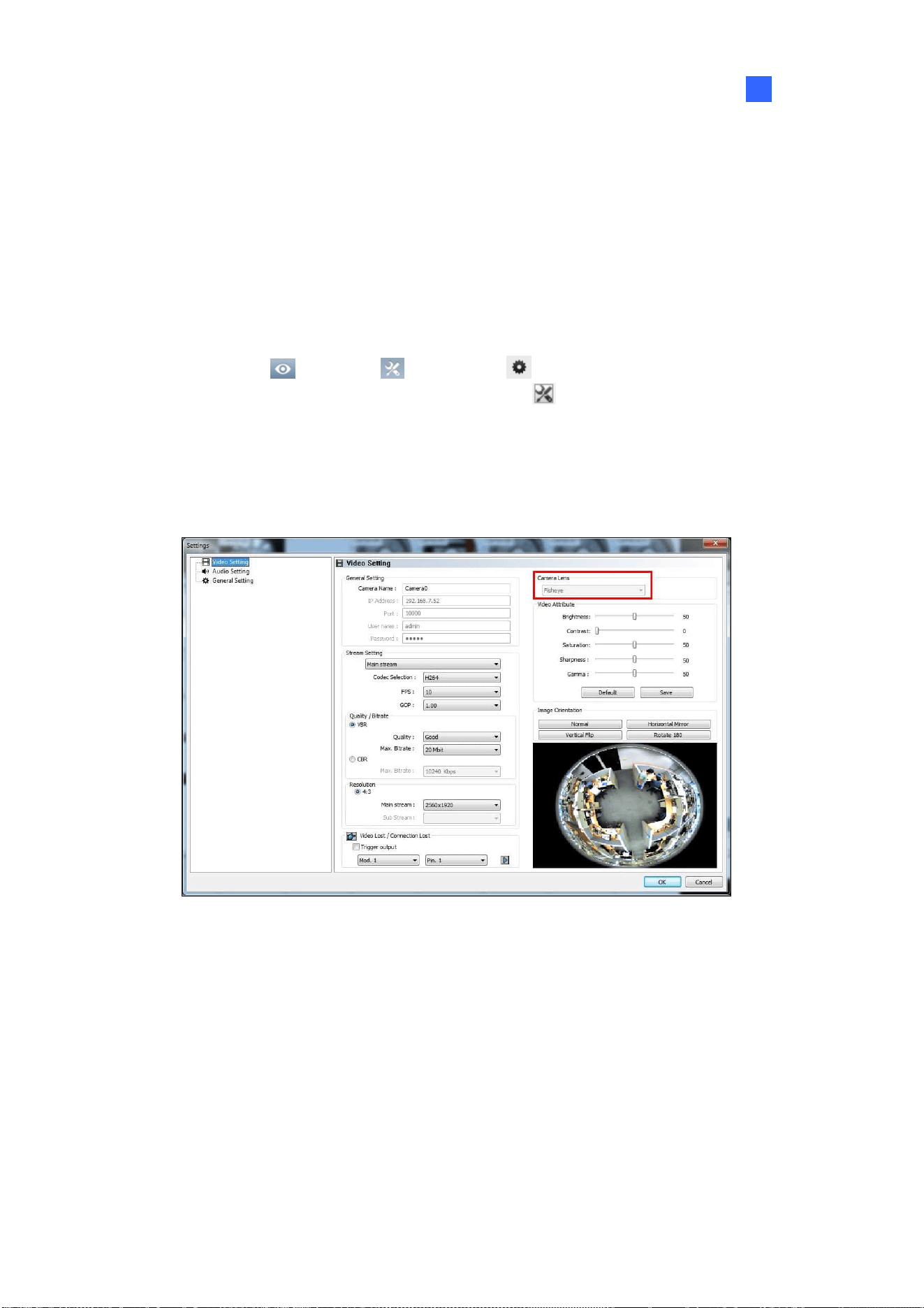
Video Analysis
137
3
3.17.2 Setting up a Third-Party Fisheye Camera
You can also enable dewarping for 3
rd
party fisheye cameras and access fisheye related functions.
1. Make sure you have connected the fisheye camera to GV-VMS. The camera should appear in the
Content List.
2. Select the camera lens type to dewarp the image.
A. Click Home
> Toolbar > Configure > Camera Install. The IP Device Setup
dialog box appears. Then click the Settings button
of the desired camera
.
B. For the camera installed with an ImmerVision IMV1 Panorama Lens, select IMV1
Panomorph using the Camera Lens drop-down list.
C. For other third-party fisheye cameras, select Fisheye using the Camera Lens drop-down
list.
Figure 3-55
3. From the Content List, drag the fisheye camera (circular source image) or one of the dewarpped
fisheye images (e.g. Quad View) to the live view grid.
4. To access fisheye related functions, follow Step 2 to 4, Setting up Fisheye View earlier in this
chapter.
Loading ...
Loading ...
Loading ...
