Loading ...
Loading ...
Loading ...
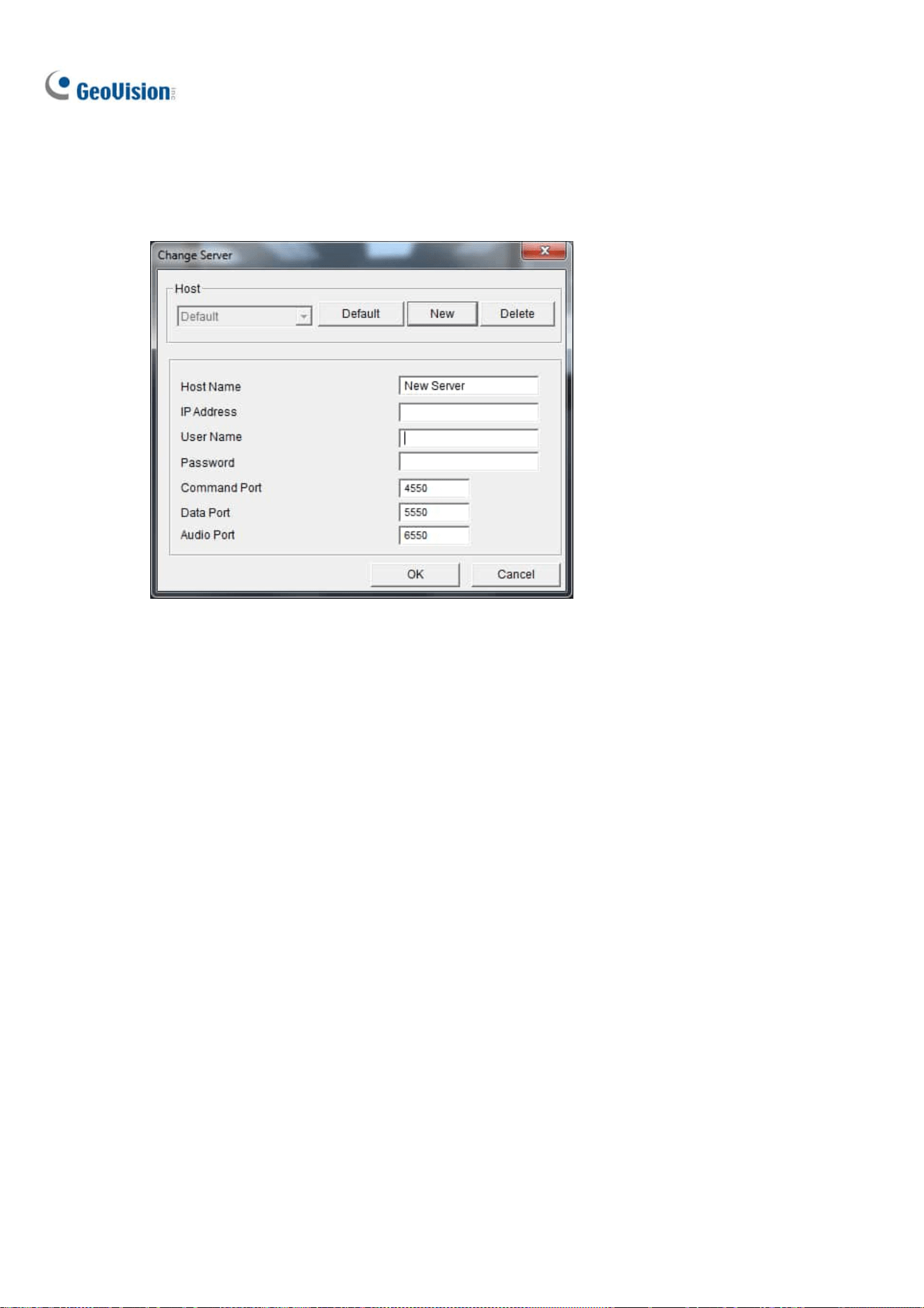
232
Server List
You can add the connection information of multiple GV-VMS systems to the WebCam Server for quick
access later. Click the Option button > Change Server to display the following dialog box.
Figure 7-17
To add a GV-VMS system to the drop-down list, click the New button and type its connection
information. Leave all port settings as defaults at 4550, 5550, and 6550 respectively unless otherwise
necessary. Click the OK button. Then the created GV-VMS will appear in the Host drop-down list.
Show Camera Name
To show camera name on top-left corner of the live view, click the Option button and select Show
Camera Name.
Image Enhancement
To enhance the image quality of live view, click the Option button and select Image Enhance.
De-Interlace: Converts the interlaced video into non-interlaced video.
De-Block: Removes the block-like artifacts from low-quality and highly compressed video.
Enable DirectDraw: Enabled by default to enhance image quality. Some graphics cards might
not support DirectDraw and can produce distorted frames. In this case, disable the DirectDraw
function.
Loading ...
Loading ...
Loading ...
