Loading ...
Loading ...
Loading ...
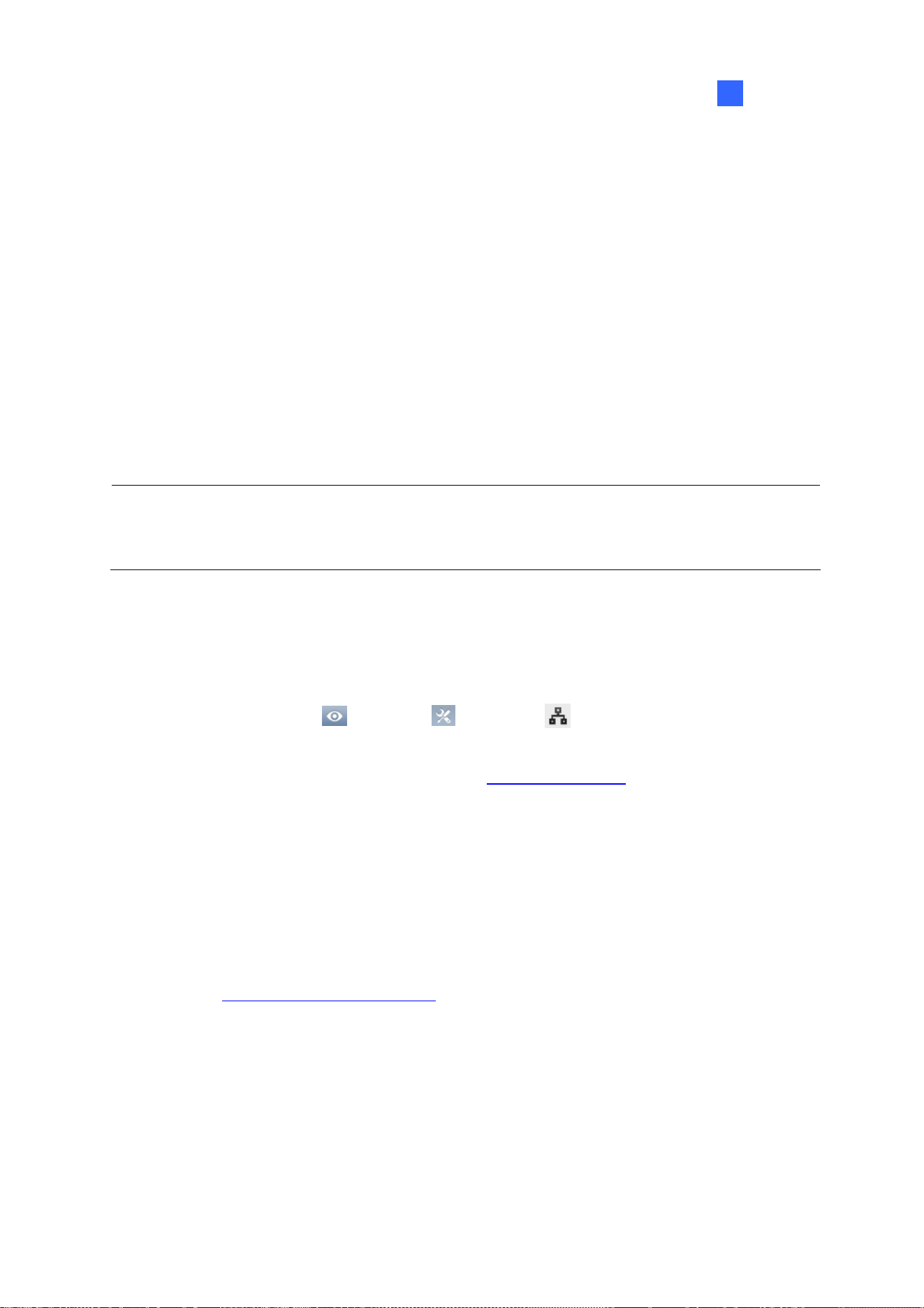
Video Playback
181
4
4.4 Remote ViewLog Service
You can retrieve the files from a remote GV-VMS through the network using the Remote ViewLog
Service.
GV-Remote ViewLog V2:
supports most of the functions provided by the ViewLog, such as Backup, Save as AVI, Object
Search, Database Files Backup, described earlier in the chapter.
is capable of disabling camera connections under heavy network load
can back up recordings from a remote GV-VMS
4.4.1 Retrieving Recorded Videos from GV-VMS
1. On GV-VMS, click Home > Toolbar > Network > Control Center Server >
Remote ViewLog Service to allow remote access.
2. Download GV-Remote ViewLog V2 to a PC from GeoVision’s website
.
3. Run GV-Remote ViewLog V2 and create a Remote ViewLog account. After creating an account,
the Add New Host dialog box appears.
4. In the Host Type, select DVR / NVR / VMS.
5. Type the Name (for reference), IP Address, Account and Password of GV-VMS. Only modify
the default port 5552 if necessary.
6. Click OK.
For details, see GV-Remote ViewLog V2 Guide
.
Note: GV-Remote ViewLog V2 has enhanced user interfaces compared to previous GV-Remote
ViewLog. Currently, not all the features in GV-Remote ViewLog are available on GV-Remote ViewLog
V2.
Loading ...
Loading ...
Loading ...
