Loading ...
Loading ...
Loading ...
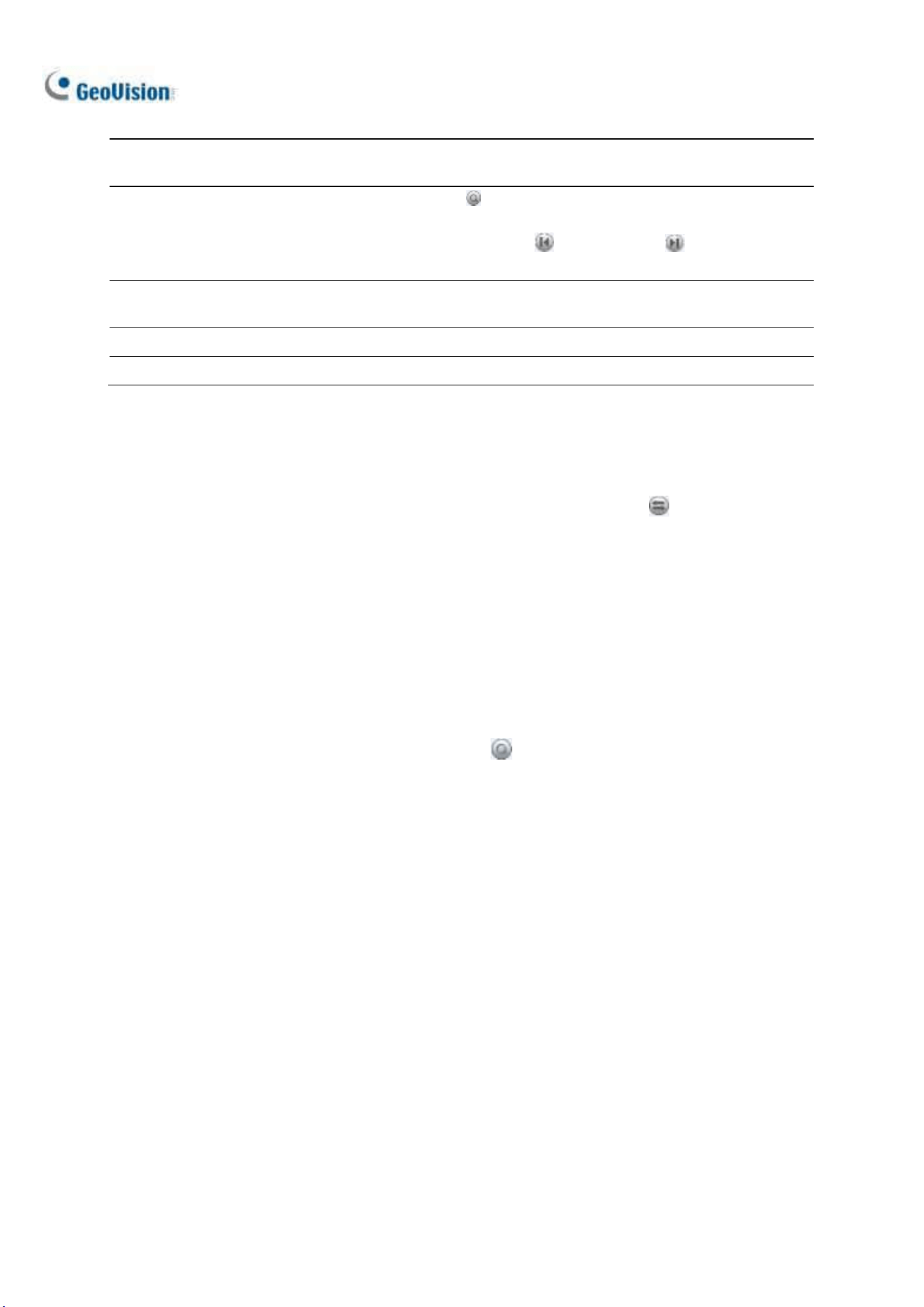
354
5
Expand /
Shrink Dialog
Select Expand/Shrink Dialog to display the Transaction window or
select Advanced Search to display the Advanced Search panel.
6
Find Condition
Click Find Condition to search for specific keywords and/or a type of
POS transaction event forward or backward, starting from a date and
time set. Use the Find Previous and Find Next buttons to jump
from one search result to another.
7
Advanced Search
Panel
See 6.1.1 Advanced Search Settings later.
8
Search Results
Displays the search results by Advanced Search.
9
320<->640
Click to switch between 640 x 480 and 320 x 240 display.
Advanced Search Panel
To search for POS events with detailed criteria, click Expand / Shrink Dialog on the POS Search
windo and select Advanced Search. The Advanced Search Panel appears.
1. Select the Start / End Dates and Start / End Times from the respective drop-down lists to
specify the desired time period of your POS search.
2. Select the POS devices you want to search for in the POS Device drop-down list.
3. Optionally select POS Event to search for a type POS transaction event.
4. Optionally select Find Text to type a keyword you want to search for.
5. After the desired conditions are set, click Search . The search results will be displayed at the
left of the panel.
